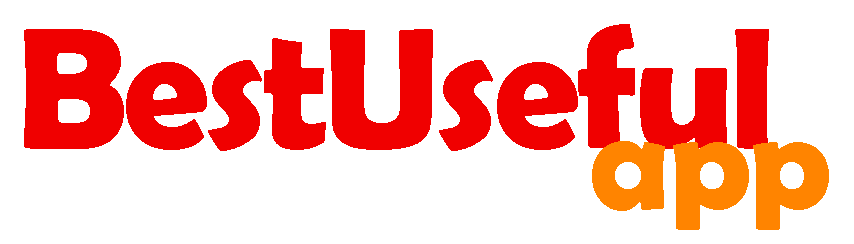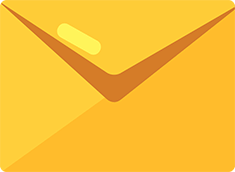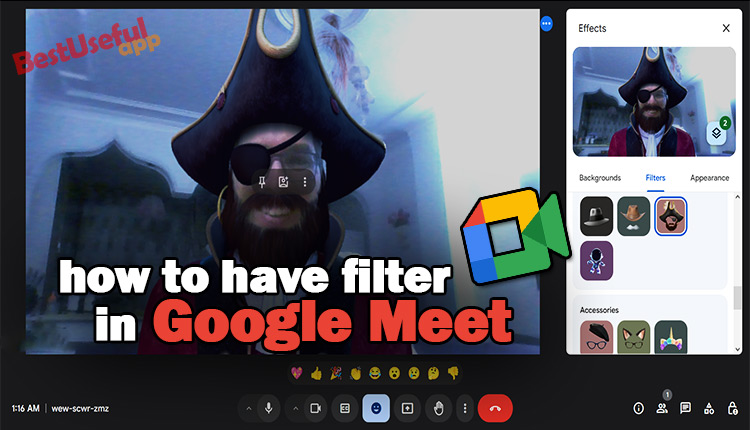
How to have filter in google meet?
Google Meet, a tool for video conferencing, has gained popularity recently due to its usefulness in connecting people virtually. Along with its various features like changing backgrounds, screen sharing, and hand-raising, users can now enjoy adding filters and effects to their meetings, making them more engaging and fun.
Let’s see how you can easily apply filters both on the Google Meet app and in a web browser.
🎭How to put Filters on Google Meet in Browser?
If you are using Google Meet on a web browser, find filters like this:
💡look for 3 dots and click on it.
💡now choose: apply Visual Effects
you see 3 parts here. Background, filters and appearance. choose filters to see funny filters, characters, costumes and accessories.
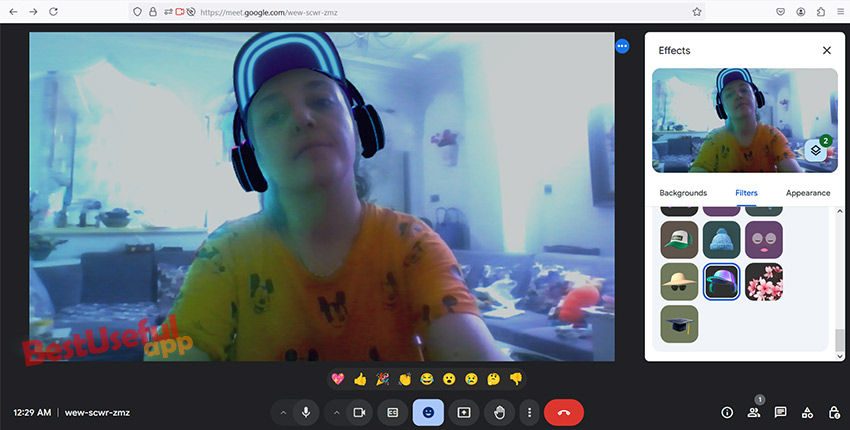
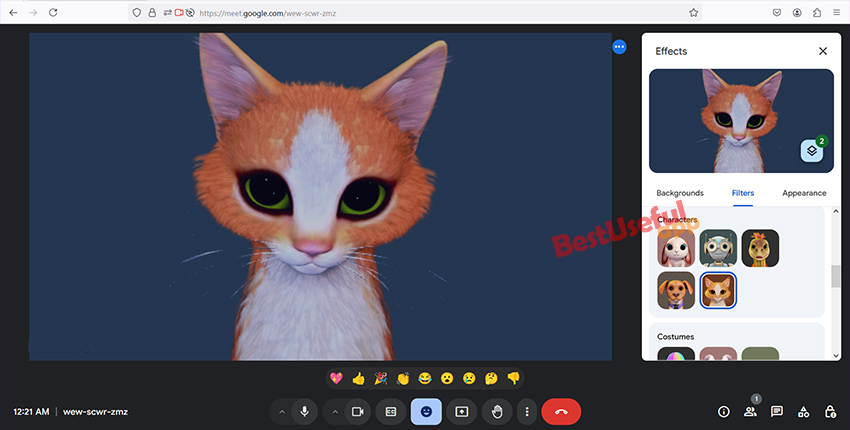
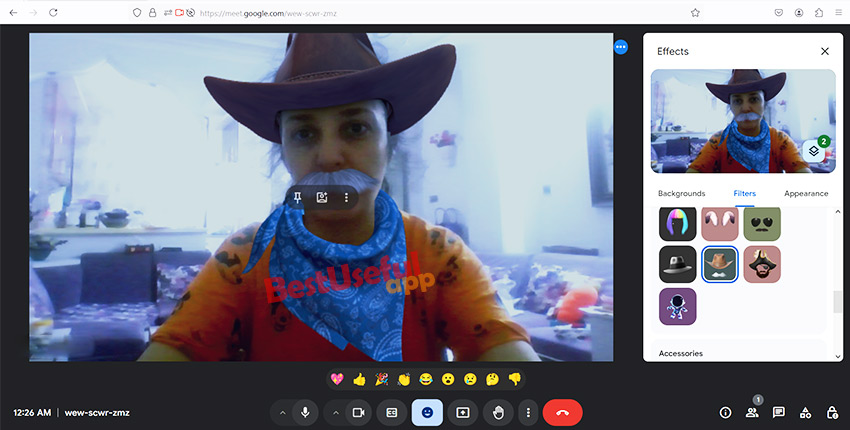
✨If you want to add more filters via the web browser, install Extension Go to the Chrome Store and search for Filters, Face Swap & Stickers for Google Meet. Click on Add to Chrome and then add extension.
✨Pin the extension to your toolbar by clicking on the Extensions icon.
✨For finding filters During your Google Meet call, click on the button at the top corner to access the filters, face swaps, or stickers.
Also read: How to have backgrounds in google meet?
How to Use Filters on Google Meet App?
Using filters on the Google Meet is quite easy. Just click
🎨Open Google Meet App: Launch the Google Meet app on your Android or iOS device and choose the meeting you want to join.
🎨Access Effects: before joining the meeting, tap on the Effects icon at the bottom of your profile view.
🎨Choose Filters: Select the Filters option at the bottom and pick the filter you’d like to use.
🎨Join the Meeting: Once you’ve applied the filter, click on done, and then join the meeting. You can also apply filters during the meeting by tapping on the Effects icon and selecting Filters.
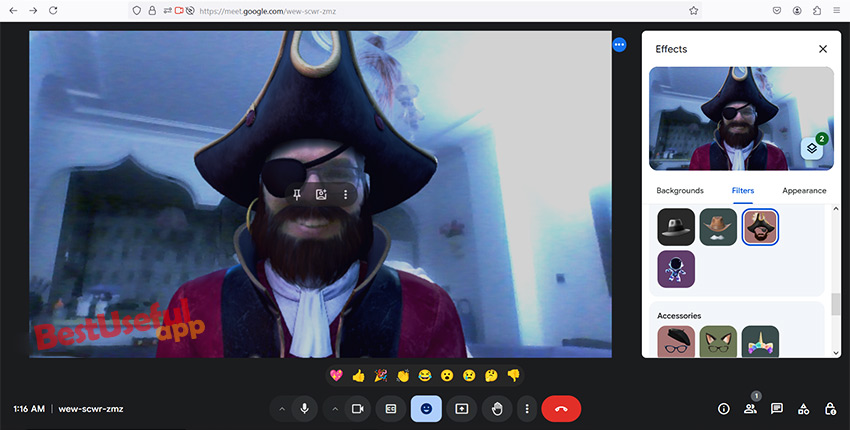
How to Get Snapchat Filters on Google Meet?
Want to use Snapchat filters on Google Meet Here’s a simple guide
- ✔Download Snap Camera Install Snap Camera on your computer.
- ✔Choose Filter Open Snap Camera and select the Snapchat filter you want to use.
- ✔Adjust Settings in Google Meet In your Google Meet call, click on the three dots at the bottom right, then go to Settings Video, and choose Snap Camera as your Camera.
That’s it! You are now ready to enjoy your Google Meet calls with fun filters and effects.
Putting fun filters on your meetings is simple and makes them more enjoyable. You can use filters from Google Meet itself, other apps you add, or even from Snapchat. Everyone can find something they like to make their video calls more fun. Try it out and have a blast connecting with others in a new and exciting way!