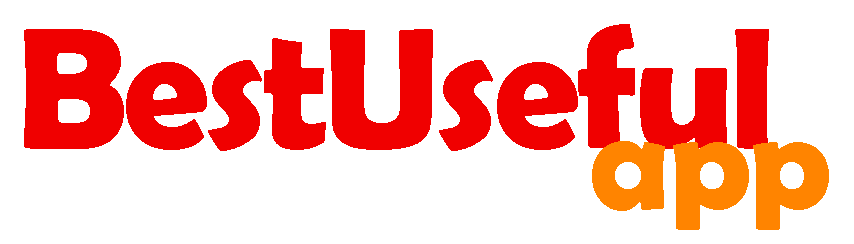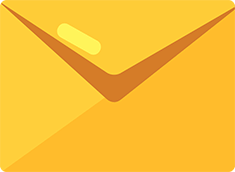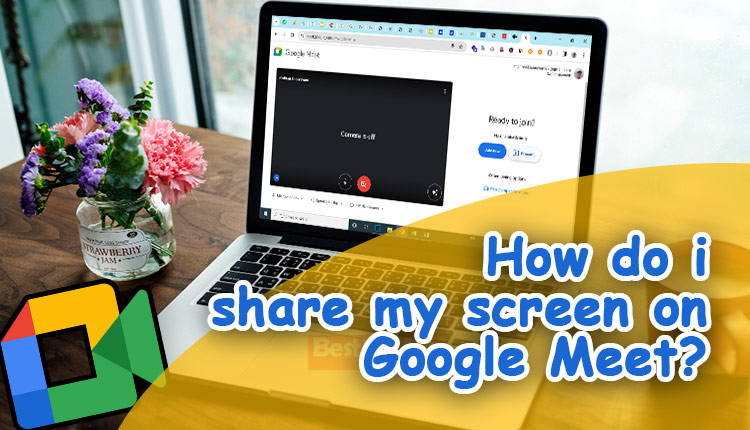
How do i share my screen on google meet?
Sharing your screen on Google Meet lets you as a teacher or host to present documents, show website pages and slides during online meetings. Maybe you are using a laptop, iphone/ipad, or android phone, I will show you how to easily share your screen.
How can i share my google meet screen on laptop?
After you start a meeting, find the ‘present now’ icon. It’s a box with an arrow at the bottom center of the screen.
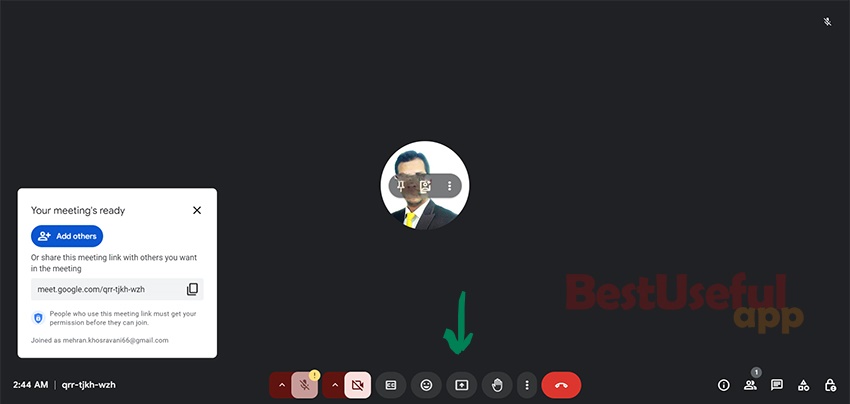
There will be 3️⃣ tabs including, chrome tab, window and entire screen. The first one shows all the tabs that are open in your laptop. The window shows all the windows like a folder, a word, a power point or tabs.
The entire screen shows the whole of your screen.
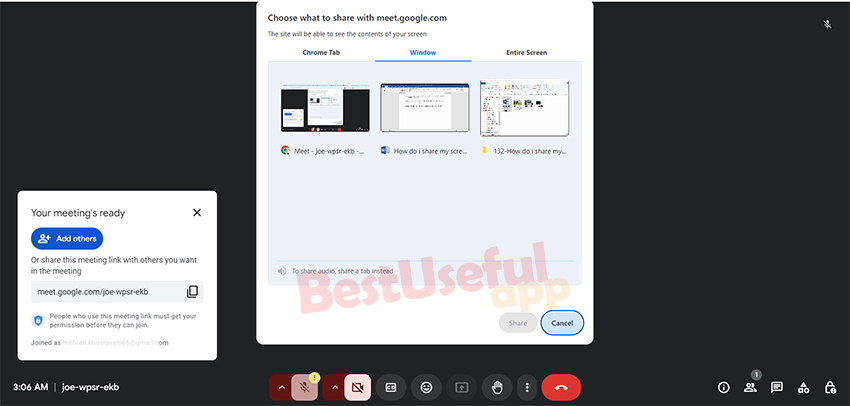
When you want to share something with each of these tabs, a warning says: To prevent a mirror effect, don’t share your whole screen or browser. Only share a specific tab or window instead.
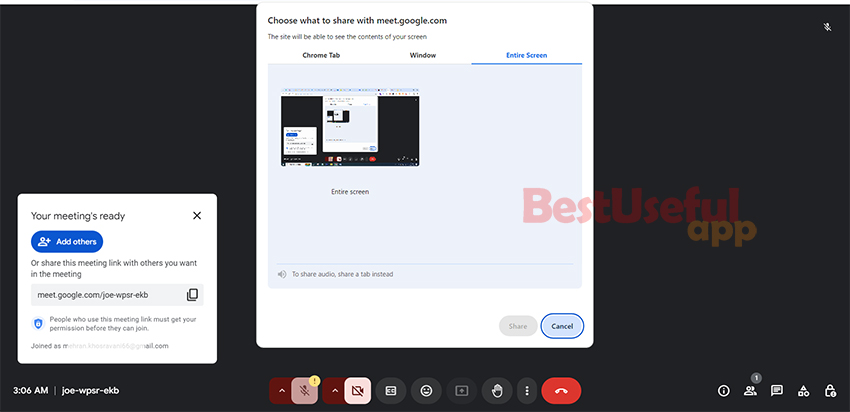
You can share a single window or Chrome tab instead.
To open a single window, like your power points, choose the ‘window’ option and select the power point and share it.
So I will choose the window tab and choose ‘word’ and then click on ‘Share’ button to start sharing my screen.
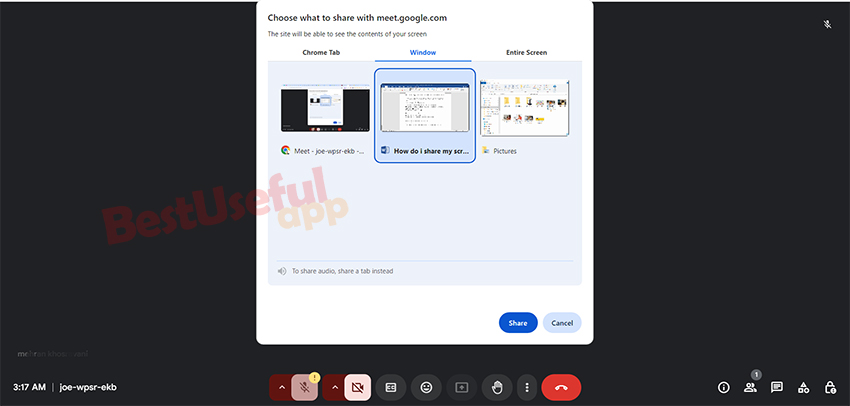
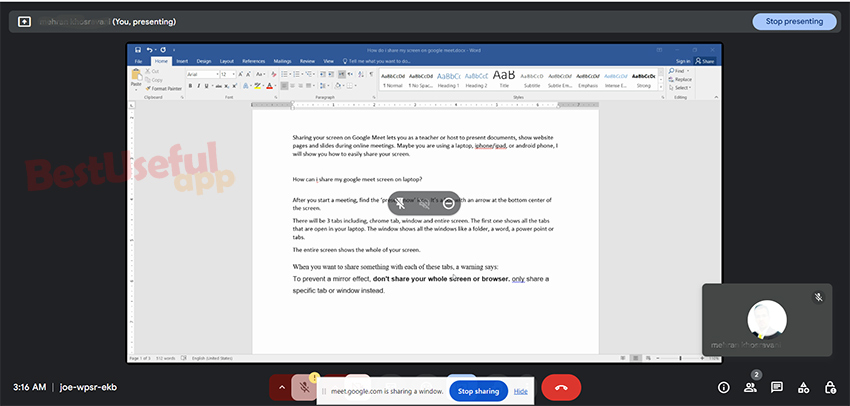
To stop sharing, click the ‘stop sharing’ button in the right-hand corner.
How to share a website on your screen in google meet?
If you want to show others a website in a chrome tab, choose chrome tab and between all the websites choose your desired website.
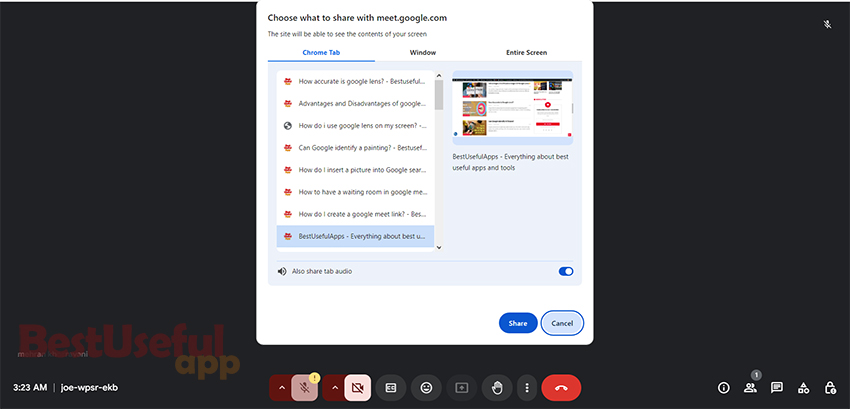
Now all the participants can see this website👇
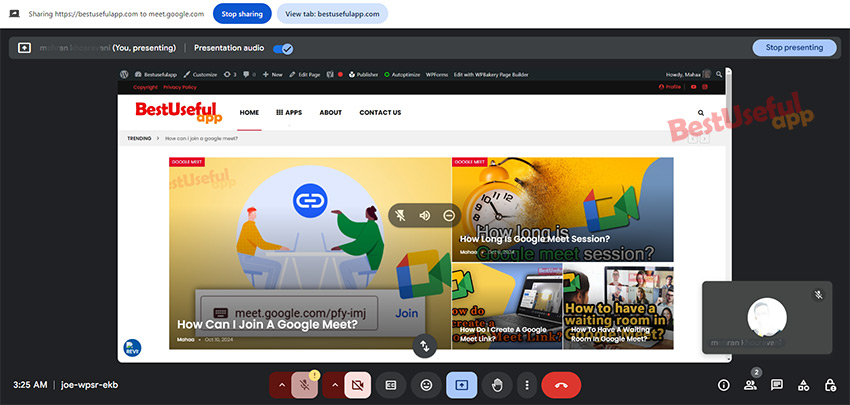
— FAQs —
To share your screen on Google Meet from a laptop, click the “Present now” button at the bottom of the meeting screen. Choose whether to share your entire screen, a specific window, or a Chrome tab.
Yes! Open the Google Meet app, join a meeting, and tap the three-dot menu. Select “Share screen” and then “Start Broadcast” to begin sharing.
In the Google Meet app, join a meeting, tap the three-dot menu, and select “Share screen.” Confirm the prompt, and your screen will be visible to participants.
If screen sharing isn’t working, check your browser permissions (for laptops), ensure your app is updated (for mobile devices), and verify that the meeting host has allowed screen sharing.
Yes! On a laptop, when selecting “Present now,” choose “A Chrome tab” to share only a specific browser tab or “A window” to share a particular application.