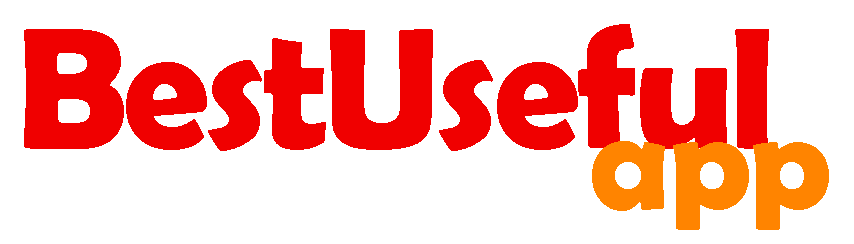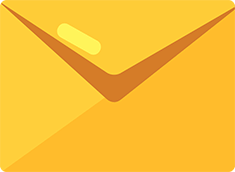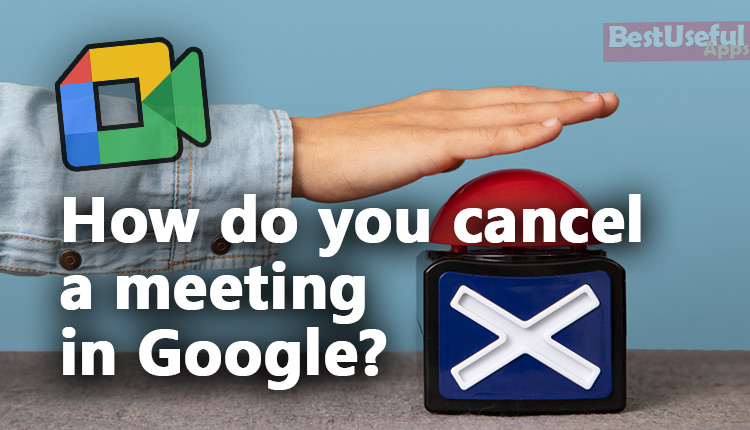
How do you cancel a meeting in google calendar?
Sometimes, you might need to cancel a google meet meeting in google calendar, because things come up unexpectedly or your priorities shift. Luckily, Google Calendar makes it easy to cancel meetings and make sure everyone knows about the change. Here I will show you how to do it, on your mobile device and laptop.🙂
How to cancel a Meeting in Google Calendar on Desktop?💻
If you’re using a computer or laptop, do this:
Open your browser and search google calendar, the first result is this: calendar.google.com. Click on it to go to calendar. If you’re not already logged in, you first need to log in to your Google account.
When you’re logged in, find the meeting you want to cancel among your events. Just click on the event to open it. If you click one time, a pop up will appear and if double click, you will go to a wide page.
Here
I want to cancel ‘English apps class’ on 13 of October and just click one time to cancel it in the pop up.
Now I click on the delete icon and there is a box to write the cause of it. So I will type it and then click to send to the participants emails.
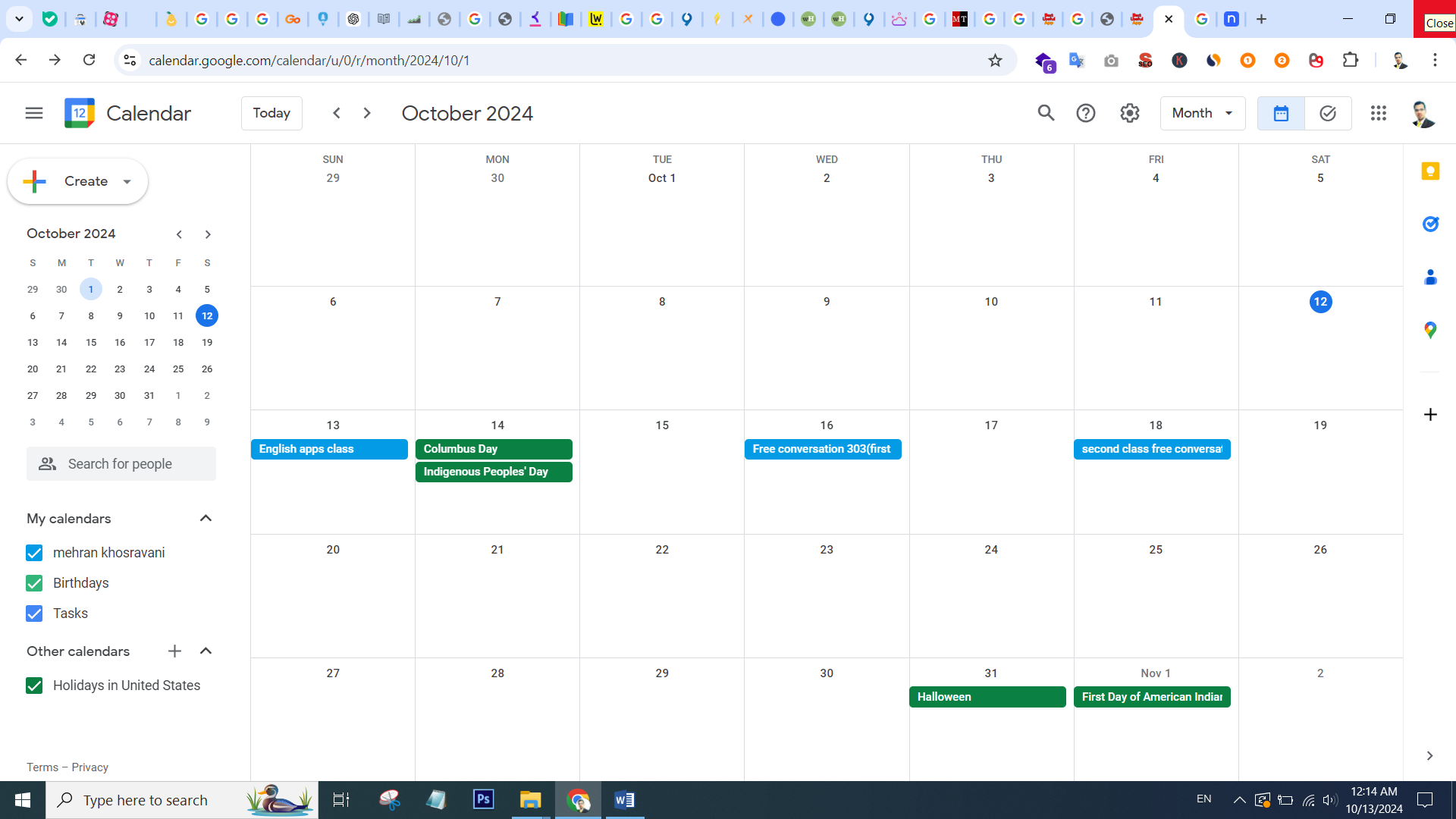
One more time I will cancel my ‘free conversation class 303’ so double click on its name to go to the next page. Here I should click on ‘more actions’ button and select ‘delete’. After writing the cause, the event will be cancelled.
📲How to cancel a Google Calendar Event on Mobile?
You can cancel a meeting using the Google Calendar app on your Android phone or iPhone like this:
Open the Google Calendar app and log in if you need to.
Find the meeting you want to cancel and tap on it to open the details.
Tap the three dots in the corner of your screen, then select ‘Delete.’
A window will pop up, asking if you want to send cancellation emails to the guests. Choose ‘Send’ to let them know, or ‘Don’t send’ if you don’t want to.
Confirm, and the meeting will disappear from your calendar.
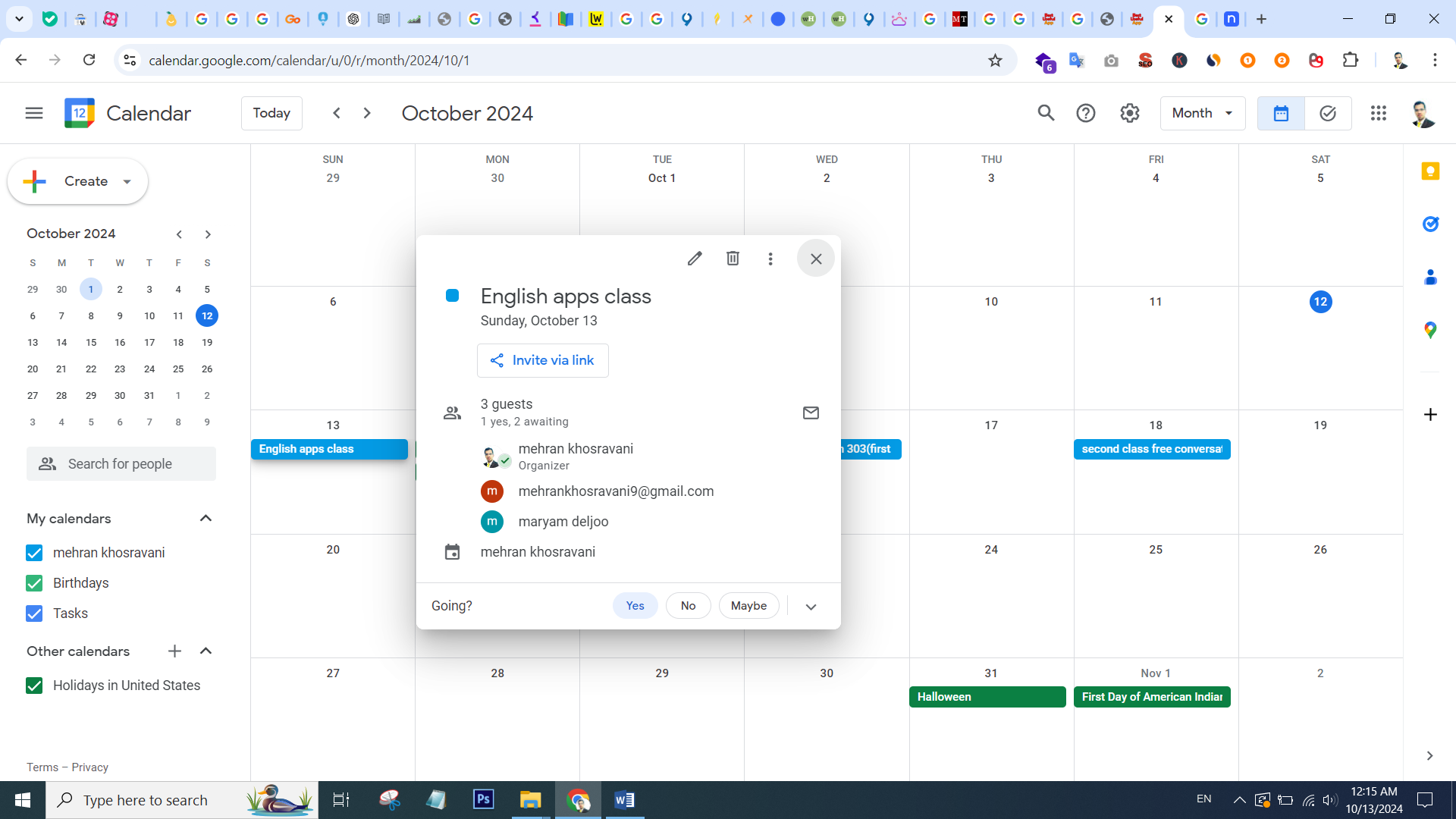
🤔How to delete a recurring event in google calendar?
If you have a meeting that happens regularly, like every week, you can still cancel it easily.
Open Google Calendar and find the recurring event you want to delete.
Click on the trash can icon in the corner of the event details.
Google Calendar will ask what you want to do:
– This event: Deletes just this one instance of the recurring event, leaving the others alone.
– This and following events: Deletes this instance and all future occurrences.
– All events: Gets rid of every single occurrence of the recurring event.
Pick the one you need and confirm.
How to permanently delete a calendar event?
Deleted events hang out in the trash for 30 days before they’re gone forever. But if you’re sure you want them gone right away, here’s how.
Open Google Calendar and click the gear icon to go to settings.
Choose “Trash” to see what’s been deleted.
Pick the event(s) you want to get rid of for good and hit the trash can icon.
To empty the whole trash, click the ‘Empty trash’ button.
Recovering a Deleted Google Calendar Event:
If you make a mistake and delete something you need, you can bring it back for up to 30 days.
- Open Google Calendar and go to settings.
- Select ‘Trash’ to see what’s been deleted.
- Find the event you want back and click the restore icon.
Canceling a meeting in Google Calendar is easy, whether you’re at your computer or on your phone. And if you ever delete something by accident, you can usually get it back without much trouble. With these tips, you can keep your schedule organized and be ready for whatever comes your way.
— FAQs —
1. How do I cancel a Google Meet meeting in Google Calendar?
To cancel a Google Meet meeting, open Google Calendar, find the event, and click on it. Then, select “Delete” or “Cancel event” and choose whether to notify attendees. On mobile, tap the event, select the three-dot menu, and choose “Delete.”
2. Will attendees be notified when I cancel a Google Meet meeting?
Yes, when you cancel an event, Google Calendar gives you the option to send a notification email to attendees, informing them of the cancellation.
3. Can I cancel a Google Meet meeting without deleting it from my calendar?
No, canceling the meeting removes it from your calendar. However, you can edit the event details, change the time, or remove the Google Meet link instead if you don’t want to delete it entirely.
4. What happens if I delete a Google Meet event without notifying attendees?
If you choose not to notify attendees, the event will be removed from your calendar, but participants will not receive an automatic notification. They may still see the event until they manually refresh their calendars.