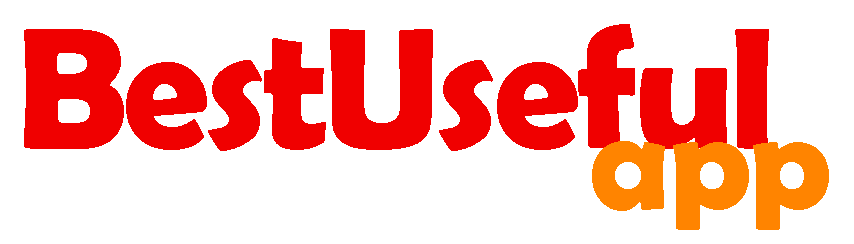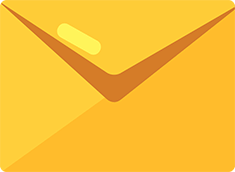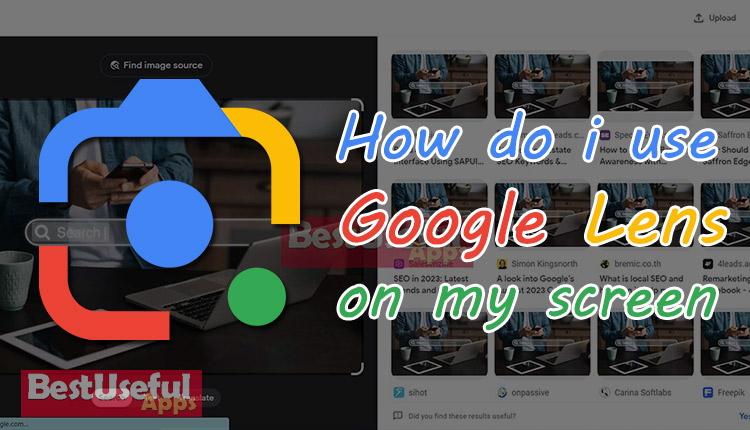
How do i use google lens on my screen?
Google Lens or google image search is a special tool that can without using words search a picture and find similar ones. You can use it on your mobile phone or computer screen with browsers like Chrome, Safari, Firefox and Edge. Let’s learn about it and how it can tell us things about pictures.
I will show you how I use Google Lens on my screen. Let’s see🙂
🔍Search with a picture from your computer
First of all go to www.google.com, and click on the image icon![]() . Now you can upload your picture or even drag the image and then drop it into the search box. You can also paste the image link and search it.
. Now you can upload your picture or even drag the image and then drop it into the search box. You can also paste the image link and search it.
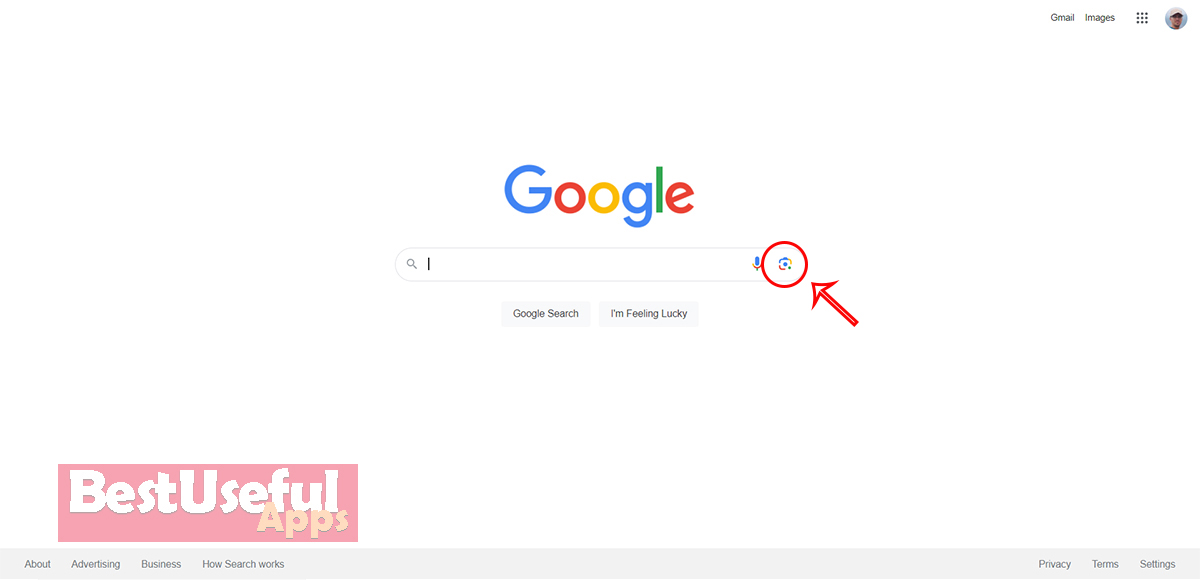
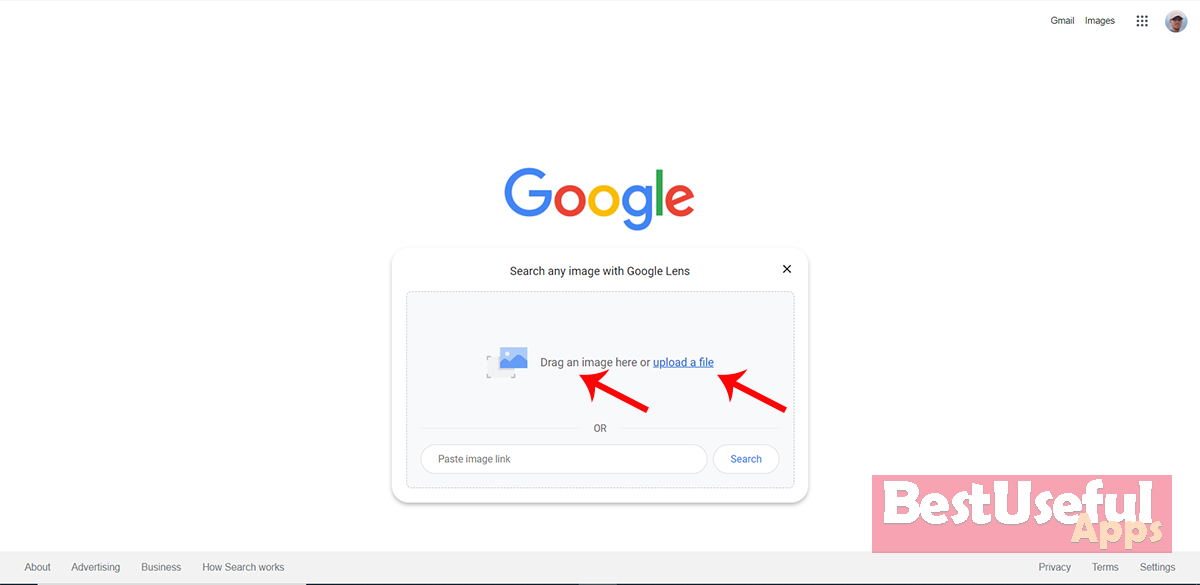
Google will find similar images for you. As you see in the picture below👇, each part of the image is clickable and you can search a picture and what’s inside it. There is an icon called: find image source, and if you click on this part, you will find the image’s size and web pages where it is used. Like any pictures, you can identify a painting with google lens 🎨and also find the name and information about any plants.🌲
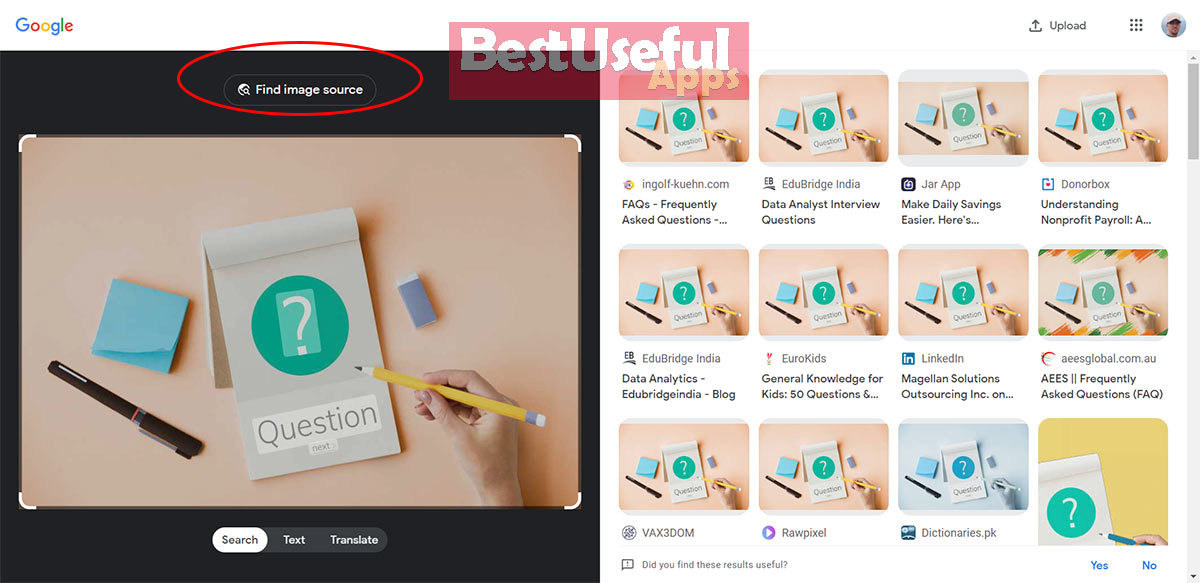
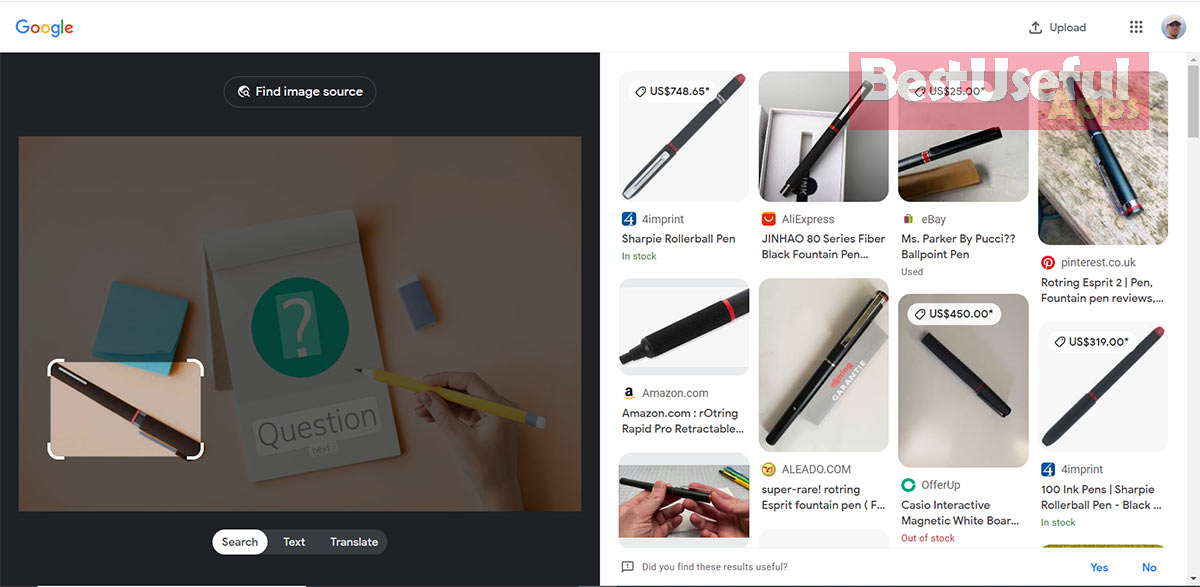
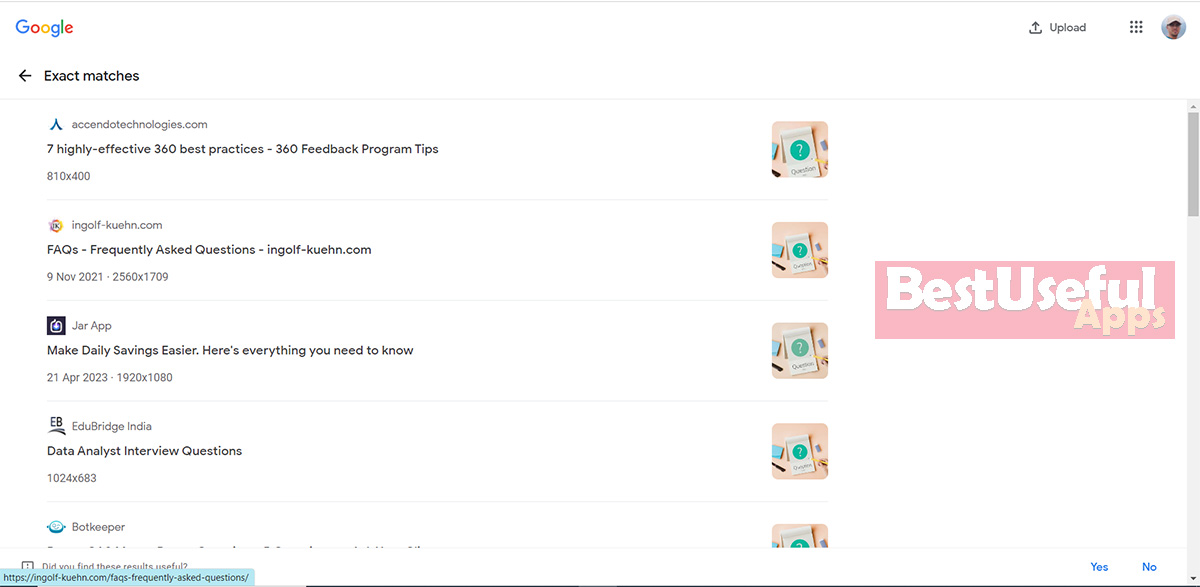
💻Search with a picture of a website
Open the browser and find the website where the image is there. Right-click on the image and then click on: ‘Search with google lens’ Or ‘search image with google’. Now you see the results in a sidebar.
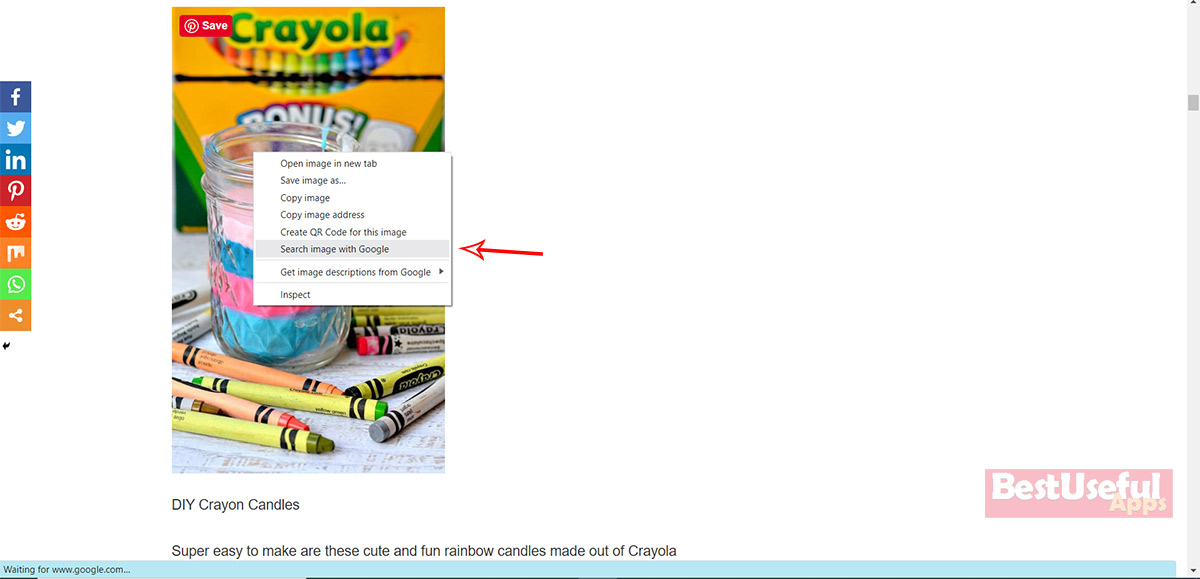
Search with a URL🔍
Find the website where the picture is there. Right-click on the image and click on ‘copy image address’
Go to google lens, paste the image link in the box and click on search.
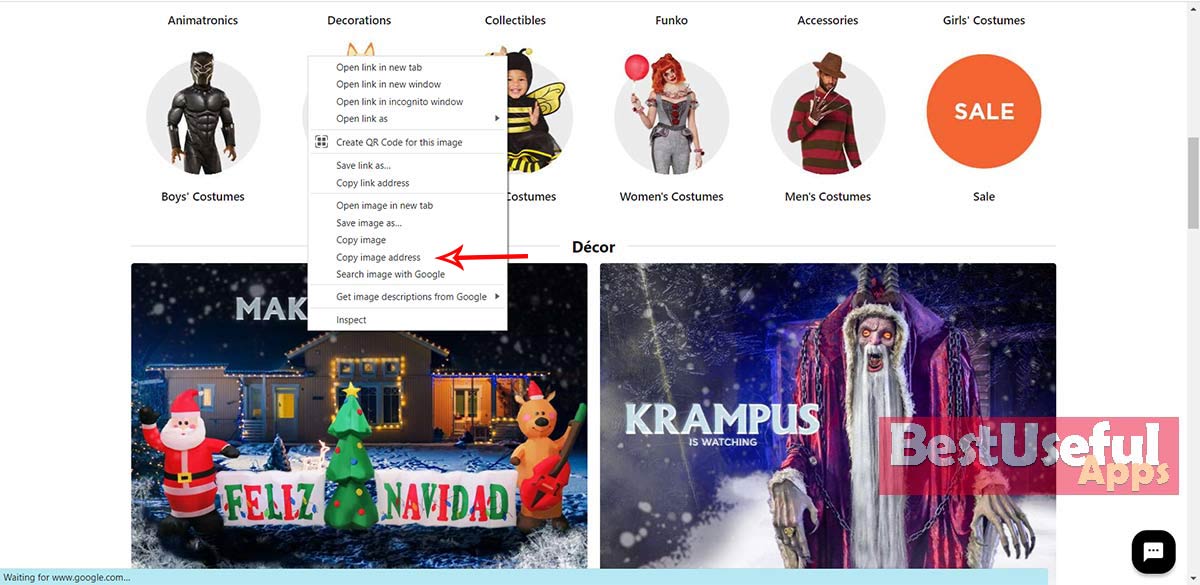
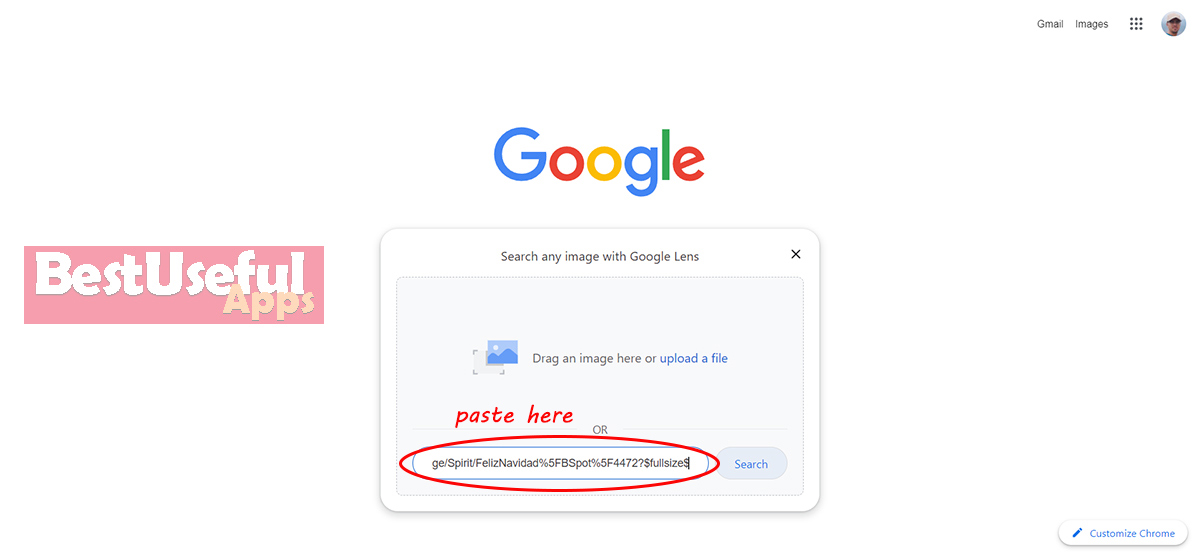
If you have experience using google lens on your screen, tell me about them in the comments below and also ask your questions about image search.🌻