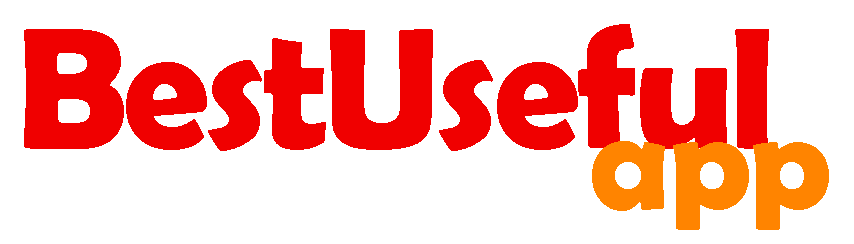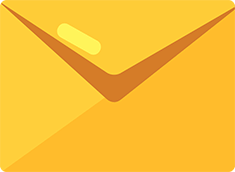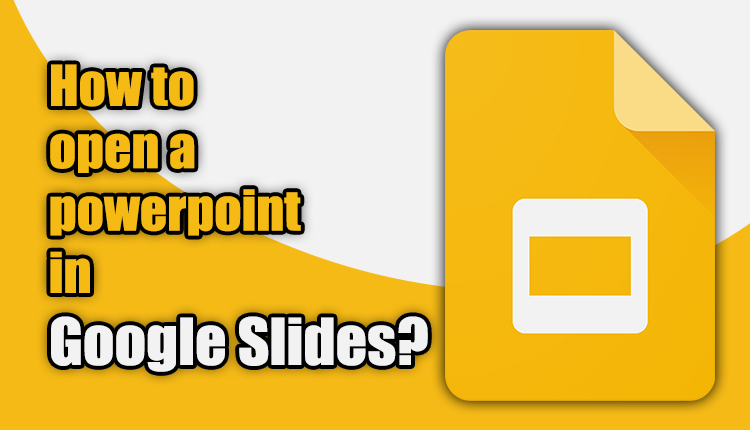
How to open a powerpoint in google slides?
Are you having trouble opening a PowerPoint presentation in Google Slides? Don’t worry, it’s easier than you think! In this post, I will show you how you can open a PowerPoint file in Google Slides. Just read until the end👩
Google Slides and PowerPoint
Before we get into how to open PowerPoint files in Google Slides, let’s talk about a bit about what Google Slides and PowerPoint are.
💻📲Google Slides is a free and web-based presentation program offered by Google. It lets you create, edit, and work with your team on presentations online. It’s web-based and you can access it from any device with just an internet connection and a gmail address. You can work on your slides with even your mobile phone.
💻PowerPoint is part of the Microsoft Office suite and is used for making slideshows and presentations. PowerPoint files have the extension .pptx or .ppt
Can Google Slides Open PowerPoint Files?
Yes. Google Slides can open all PowerPoint files, Because it has a built-in feature that lets users import and convert PowerPoint presentations into Google Slides format. This means you can view and edit PowerPoint files directly within Google Slides.
How to Open PowerPoint in Google Slides?
Now, let’s see how we can do it.
First, make sure you’re already signed in to one of your gmail accounts. Make sure you have the PowerPoint file you want and saved on your computer.
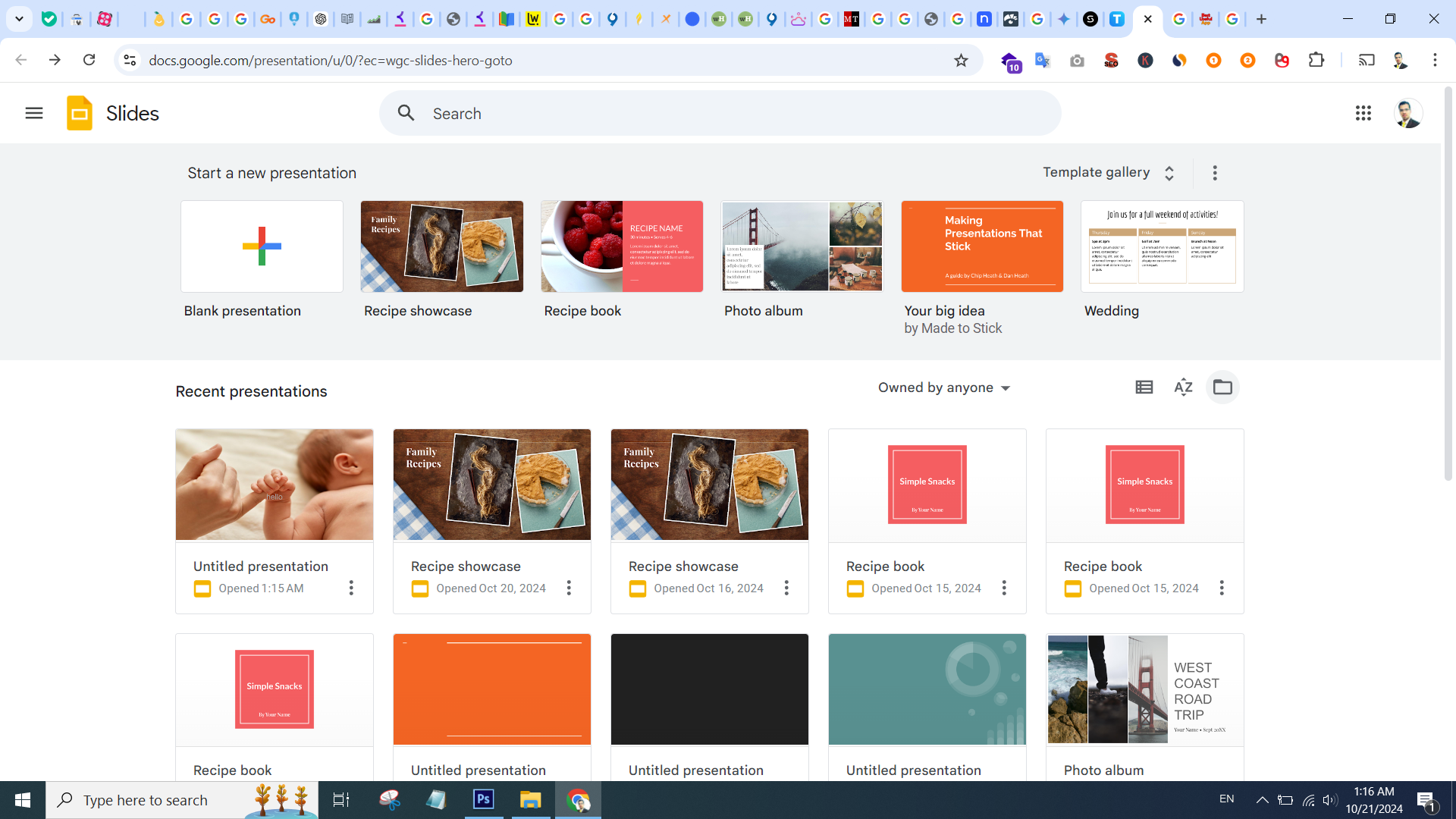
Find the folder that is called ‘open file picker’ and click on it to open a window.
Now click on ‘upload’
Here you see a button that is called ‘browse’. click on it to go to your computer files and find the powerpoint. (you can also drag a file and drop it here)
Choose the PowerPoint file from your computer and click on it and ‘Open’ to upload it.
Now you see the powerpoint will appear beside other google slide presentations.
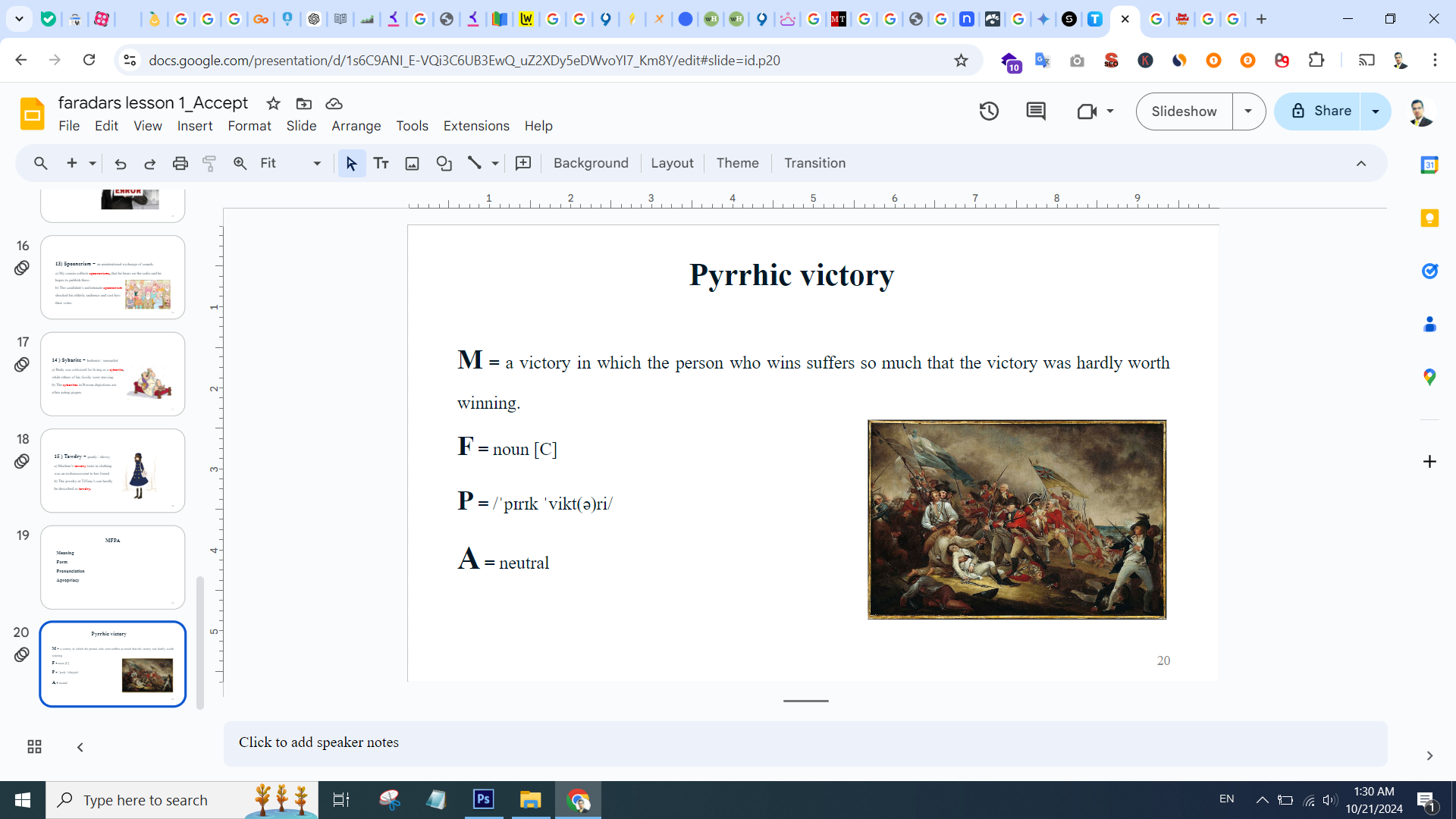
You can edit all the powerpoints pages here in google slides easily.📝
The PowerPoint file will now open in Google Slides format.
You can edit the presentation just like you would with any other Google Slides presentation.
Now you can work with others in real-time by sharing the Google Slides link with them.
How to work with PowerPoint files in Google Slides?
Formatting: While Google Slides does a good job of converting PowerPoint files, some formatting may not transfer perfectly. Be sure to double-check the formatting after importing the file.
Animations and Transitions: Complex animations and transitions in PowerPoint may not be fully supported in Google Slides. Simplify these effects if necessary.
Save as PowerPoint: If you need to share the presentation with someone who uses PowerPoint, you can download the Google Slides presentation as a PowerPoint file. Go to “File” > “Download” > “Microsoft PowerPoint (.pptx)”.
Google Slides can open PowerPoint files, make it easy to work with presentations with different platforms. By doing these simple steps in , you can easily import and edit PowerPoint presentations in your Google Slides. Now you know exactly how to open it in Google Slides and start your next presentation.