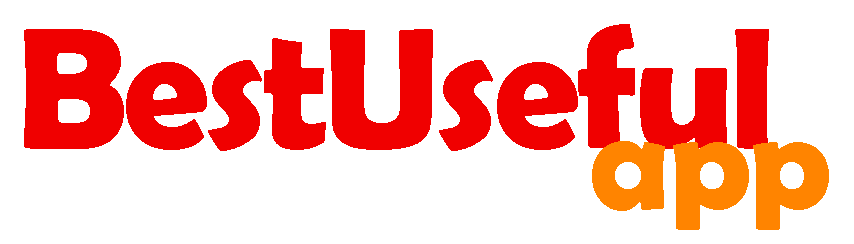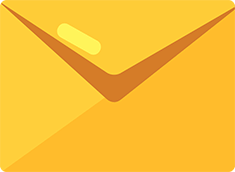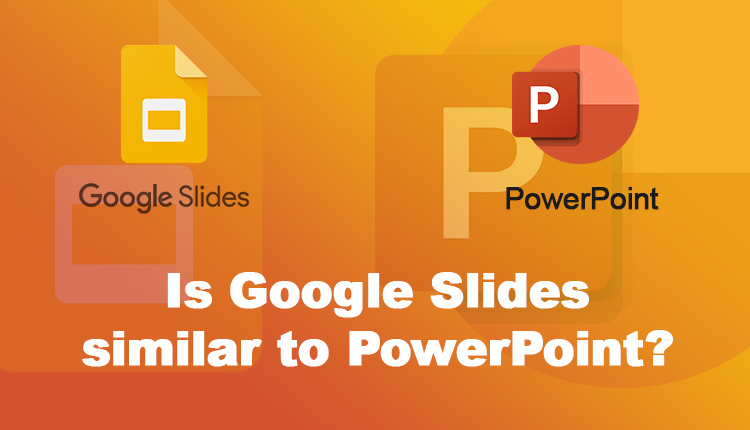
Is google slides similar to powerpoint?
Making presentations are important for our work and school. They help share our information, ideas, concepts and make things interesting. Two common tools or apps for making presentations are google slides and microsoft powerPoint. But how are they the same? Let’s see the similarities and differences between these two.
Some of the Google slides features
Google Slides is a free tool for making presentations. It’s like an online whiteboard and you can put text, pictures, videos, and more to show your ideas. It has templates you can use and customize them easily. You don’t need to download anything to use it. You can use it on a web browser just by logging to your Gmail.
It’s a great tool for team working and multiple people can work on the same project or presentation at the same time. It also works well with other Google tools, let people easily share information and data between tools. Because it automatically saves your work, you will never lose anything you’ve done.
Now let’s talk about microsoft powerpoint and features
PowerPoint is part of a group programs called the Microsoft office, which also includes programs like Word and Excel. Unlike Google Slides, PowerPoint needs to be downloaded and installed on your computer. It means that you can use it without an internet. It has a wide range of design options, so you can create interesting presentations.
Let’s compare PowerPoint and Google Slides
| Feature | PowerPoint | Google Slides |
| Platform | PowerPoint is available for Windows and macOS operating systems. | Google Slides is a web-based application, so it can be used on any device with a web browser. |
| Installation | You need to install PowerPoint on your computer. | There’s no need to install Google Slides; it’s accessible directly through a web browser. |
| File Format | PowerPoint files are saved in the PPTX format. | Google Slides files are saved in the Google Slides format, but you can export them as PPTX files. |
| Cloud Storage | Cloud storage for PowerPoint is optional and requires OneDrive or SharePoint. | Google Slides automatically saves your presentations to Google Drive, providing built-in cloud storage. |
| Collaboration | You can collaborate on PowerPoint presentations in real-time using OneDrive or SharePoint. | Google Slides offers built-in real-time collaboration features, making it easy for multiple people to work on a presentation simultaneously. |
| Offline Editing | You can edit PowerPoint presentations offline if you have OneDrive or SharePoint configured. | You can edit Google Slides presentations offline by using the Google Slides offline extension. |
| Template Library | Both PowerPoint and Google Slides offer a wide range of pre-designed templates to help you get started. | |
| Accessibility | PowerPoint generally has good accessibility features, but it may vary depending on the version. | Google Slides is designed with accessibility in mind, providing excellent features for users with disabilities. |
| Cost | PowerPoint is typically part of the Microsoft 365 suite, which is a paid subscription. | Google Slides is free to use with some limitations. There are also paid options available for businesses and organizations. |
| Integration with Other Tools | PowerPoint is deeply integrated with other Microsoft Office apps like Word and Excel, making it easy to transfer data and collaborate seamlessly. | Google Slides is well-integrated with other Google Workspace apps like Google Docs and Sheets, offering similar benefits for data transfer and collaboration. |
| Animation and Transitions | PowerPoint provides advanced options for creating custom animations and transitions, allowing for more complex and dynamic presentations. | Google Slides offers good options for animations and transitions, but they may be less extensive compared to PowerPoint. |
| Multimedia Support | Both PowerPoint and Google Slides support a wide range of multimedia elements, including audio, video, and images. | |
| Add-ons and Extensions | There are numerous add-ons and extensions available for PowerPoint to enhance its functionality and customization. | Google Slides also has a variety of add-ons and extensions available to extend its capabilities. |
| Presentation Mode | PowerPoint offers a full-screen mode with various options for presenting your slides, including speaker notes and slide navigation. | Google Slides also has a full-screen mode with various options for presenting your slides, including speaker notes and slide navigation. |
| Export Options | You can export PowerPoint presentations as PDFs, videos, or images. | Google Slides allows you to export presentations as PDFs, videos, images, or HTML. |
| Accessibility Features | PowerPoint has good accessibility features, such as the ability to add alternative text to images. | Google Slides has excellent accessibility features, including a built-in accessibility checker to help you identify and address potential accessibility issues. |
| Target Audience | PowerPoint is suitable for businesses, schools, and individuals who need a powerful and feature-rich presentation tool. | Google Slides is suitable for businesses, schools, individuals, and casual users who prefer a user-friendly and cloud-based solution. |
| Learning Curve | PowerPoint can have a moderate learning curve, especially for users who are new to presentation software. | Google Slides is generally easier to learn and use, making it a good choice for beginners. |
| Overall | PowerPoint is a powerful and feature-rich presentation tool with deep integration with other Microsoft Office apps. | Google Slides is a user-friendly and cloud-based presentation tool with strong collaboration and accessibility features. |
| Feature | PowerPoint | Google Slides |
| Auto-Saves | PowerPoint auto-saves your presentation regularly, but you can customize the frequency and location of auto-saves. | Google Slides auto-saves your presentation frequently and automatically, ensuring that your work is always backed up. |
| Version History | Both PowerPoint and Google Slides keep track of previous versions of your presentation, allowing you to revert to earlier states if needed. | |
| Recovery Options | PowerPoint has built-in recovery options that can help you recover unsaved work in case of a crash or unexpected closure. | Google Slides also has recovery options to help you recover unsaved work, including the ability to restore previous versions from your Google Drive. |
Google Slides works on a web browser, but PowerPoint needs to be installed on your computer.
Google Slides is better for working together in real-time.
PowerPoint has more design choices and design options.
PowerPoint is better for using without the internet.
PowerPoint: Works with Microsoft and other third-party tools.
Which one should you use?
It depends on what you need. For example, if you need to work together with other friends or colleagues on a presentation, google slides is a good option. If you need to use a presentation tool without an internet connection, PowerPoint is better. So when you’re deciding between these two, think about what you need most.
Both of these tools are good for making presentations, but they have different strengths. Google Slides is easy to use on different devices and powerpoint has more advanced design features.
Choosing the right option, Google Slides or PowerPoint?
Both tools offer a range of features and benefits, but they also have some key differences.
Differences between powerpoint and google slides
The ease of use
Google Slides is simple and user-friendly, so it’s a great choice for beginners who want to create presentations. Even if you have never used a presentation tool before, you will be able to make a basic presentation with Google Slides without difficulty.
If you are looking for a more advanced tool with more options, PowerPoint is a good choice, but it may take a bit more time to learn how to use all of its features.
cloud storage feature
Google Slides automatically saves each presentation in Google Drive. It means they are always backed up and accessible from any device with an internet connection, with the same gmail. This is a great benefit because it doesn’t have the risk of losing your work if your laptop crashes or if you accidentally delete its file.
PowerPoint saves your presentations locally by default and it also has cloud storage. It means you can choose to save your presentations to the cloud if you want, but it is not automatic.
Platform Compatibility
Google Slides can be accessed with your gmail address on any device with a web browser like computers, tablets, and android and ios phones so if you want to work on multiple devices, it’s a very flexible option for you.
PowerPoint is designed for Windows operating systems. It also has versions for macOS, iOS, and Android and you can use it on a variety of devices, but it may not be as flexible as Google Slides.
Support and Updates
Google Slides receives regular updates and improvements as part of the Google Workspace suite. This means users always have access to the latest features and enhancements. Microsoft PowerPoint also benefits from updates through Microsoft Office subscriptions or standalone purchases. This ensures that users have access to the latest features and ongoing support.
How to choose the right tool?
When deciding between Google Slides and PowerPoint, consider the specific requirements of your presentations, your familiarity with each tool, and the preferences of your collaborators or audience. Experimenting with both platforms and exploring their respective features can help you make an informed decision based on your unique needs.
In summary, while Google Slides and PowerPoint offer similar functionalities for creating presentations, they differ in terms of accessibility, collaboration features, design capabilities, and platform compatibility. By carefully evaluating these factors, you can select the tool that best aligns with your goals and enhances your presentation experience. Whether you opt for the simplicity of Google Slides or the versatility of PowerPoint, both options empower you to deliver compelling and engaging presentations to your audience.
Both tools have their advantages and can help you create great presentations. Take some time to try both and see which one you like best.