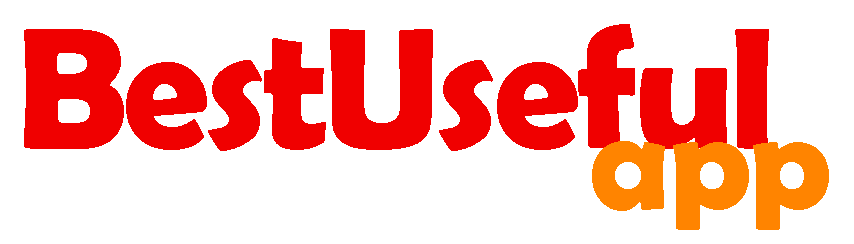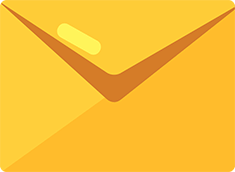Does google slides support mp4?
Adding a video or a dynamic file in your slides can make it more engaging and interactive and doing it is easy and simple. So if you want to add an MP4 video file to your Google slides presentation I will tell you with simple images how you can do it. Read until the end.🙋♀️
How to put an MP4 video to your Google slides?
First, open your Google Slides
Start by opening the Google Slides presentation and find the slide where you want to include the video.
Second, go to insert
Click on the ‘Insert’ tab that is at the top of your slides screen.
Third, choose video
You see a drop-down menu will open under ‘Insert,’ select, video. This will open a box with two options including youtube and Google drive.
Option 1, search for a video on YouTube
In the first tab, you’ll find a search bar. Type in your keywords to search for videos on Youtube. For example as you see I searched, learning listening.
After finding the video you want, click on it to select it.
Click the ‘insert’ button to add the video to your slide.
If you have a video url, paste it into the search box and it will bring you that.
Option 2, upload a video from Google drive
If you have the video in your Google drive, you can directly upload it to your slide.
In the second tab of the insert video box, click on google drive. It will open your Google drive.
Find the video you want to add and select it.
Click the insert button to add the video to your slide.
How to upload a video to Google drive to put in slides?
If you haven’t already uploaded your video to Google Drive, do steps below.
In your browser, open a new tab.
Click on the nine dots in the top right corner of your Google page. This will open a menu and called Google apps.
From the menu, find drive and select it. This will take you to your Google drive.
If you want to organize your videos, create a new folder by clicking on new button and then select folder.
Click on the ‘new’ button again and choose ‘file upload.’ It will open a window and you can select your video file from your computer.
Find the video file you want to upload then click on it.
Click on the open, to start the upload process and as you see in the screenshot, it says the file is uploading.
The upload time will depend on the size of the video and your internet speed. After the upload is complete, you’ll see a notification and it says 1 upload complete.
How to have more engaging and practical videos in your slides?
For a good performance, it’s recommended to keep the video files under 100 MB. Because larger videos can slow down its loading time during your presentation. Also check the quality of the videos because high-quality videos take longer to load so need more internet speed. Also customize the video playback setting such as autoplay, mute, and loop.
After learning now you can easily add engaging MP4 videos to your Google Slides presentations and enjoy them.
Ask me your questions in the comment box👩