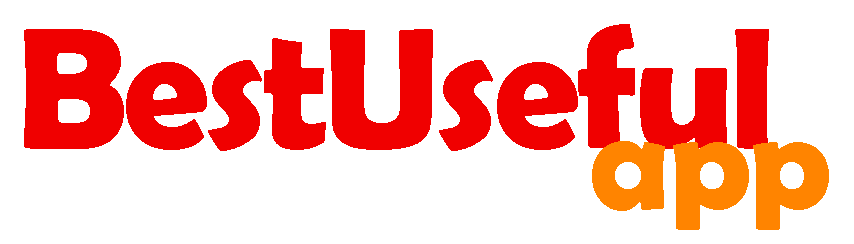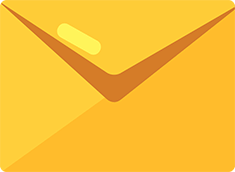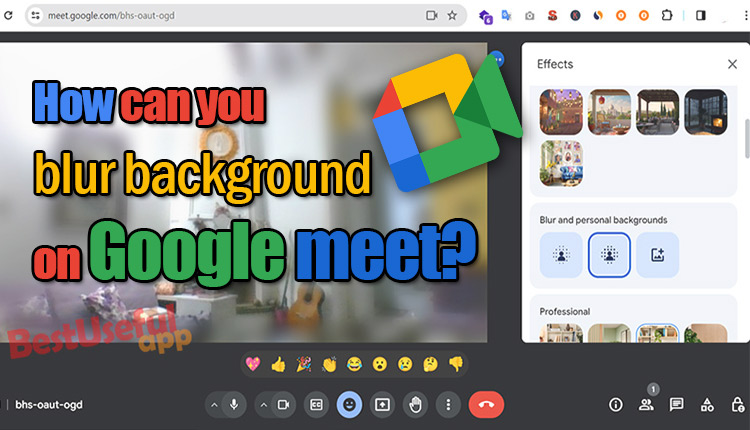
How can you blur background on google meet?
If you want to have a google meet call and suddenly realize your background isn’t ideal, don’t be worry you can blur your background easily! its simple and make your meetings more professional. Let’s see how you can do it.
How to blur the background before joining a google meet call?
If you prefer to have your background blurred before join a call, I will tell you how, in this part.
- First, you need to know your meeting code.
- Enter this code on the main Google Home screen.
- After that test your camera and microphone settings before joining the meeting.
- In the lower-right corner of the video preview, you will see 3 dots. Click on it to see: apply visual effects.
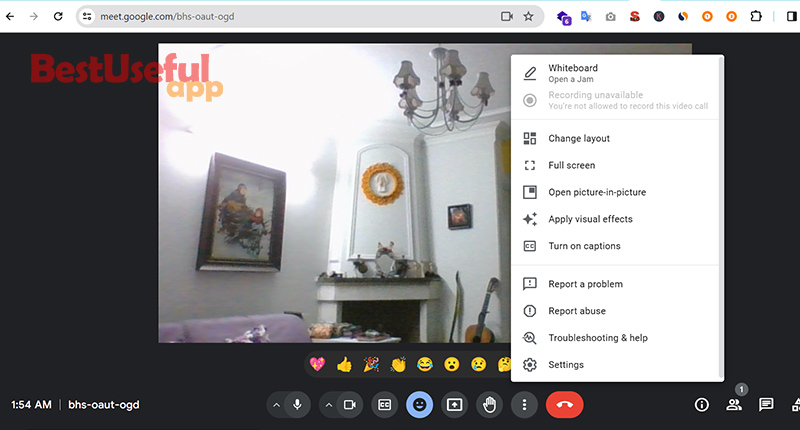
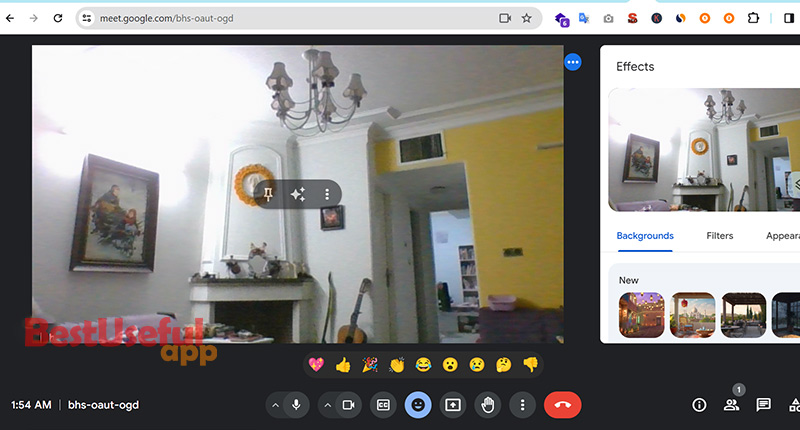
- The first two options are for background blurring – slight and full blur. Choose one of these options based on your preference.
- Finally, join your meeting and enjoy a blurred background, keeping your personal space, personal!
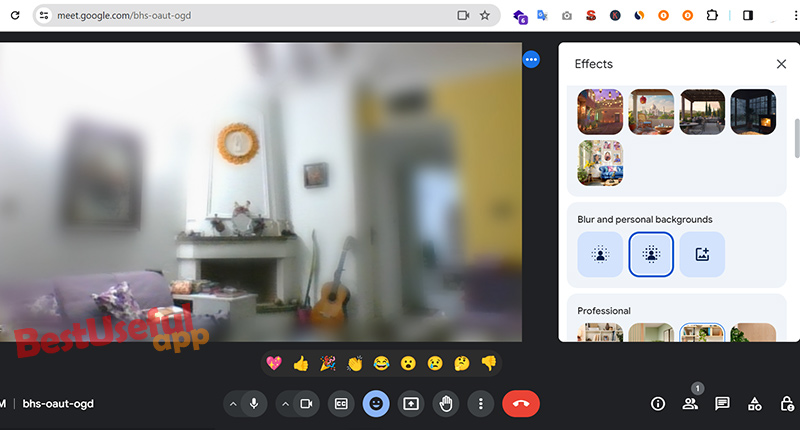
How to blur your background during a google meet call?
Look to the bottom right of your screen during the call. You will see three dots. Click on them to open the Settings menu.
In the Settings menu, look for ‘apply visual effects’ and click on it. You will find a lot of options for virtual backgrounds, but for blurring, focus on the first two options. The first option offers a slight blur, while the second one has a stronger blur that completely remove anything except colors. Choose what you prefer.
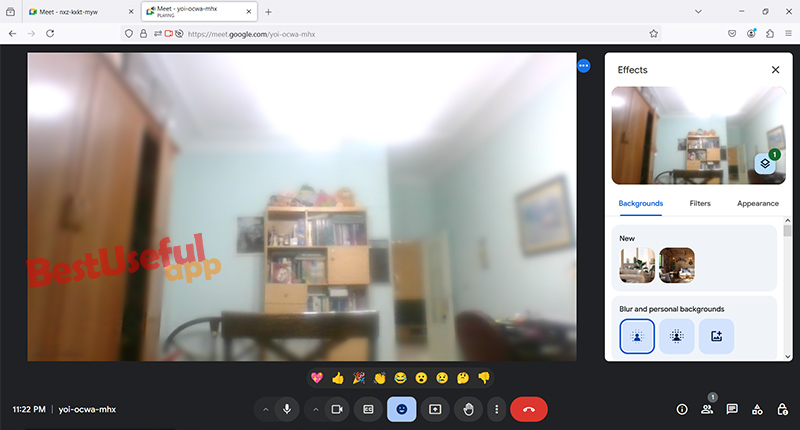
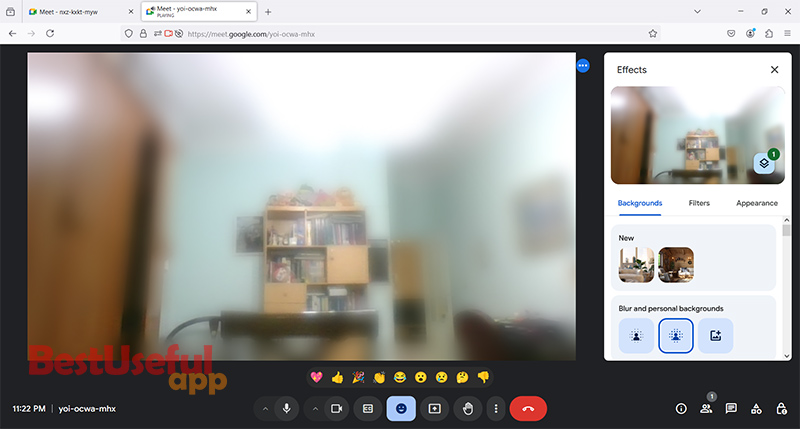
Now your background is blurred.🙂
As you see with just a few clicks, you can easily blur your background on Google Meet and you are not worry about what’s behind you during your meetings. Now you can focus on things that truly matters!
A point about google meet in mobile phone: 👉Google Meet doesn’t have an app you can download to your computer. You have to use it on a web browser like Chrome. If you’re using Google Meet doesn’t have this blur feature for android and iphones.