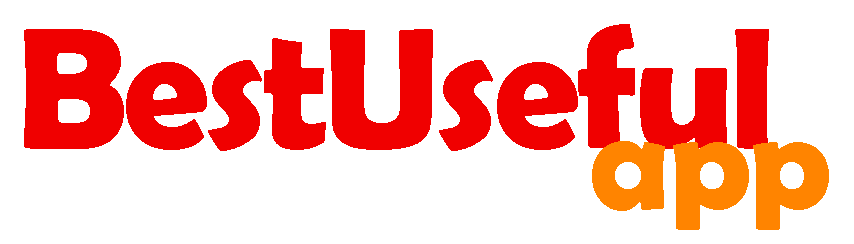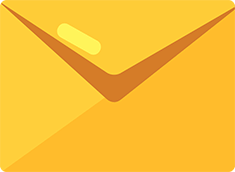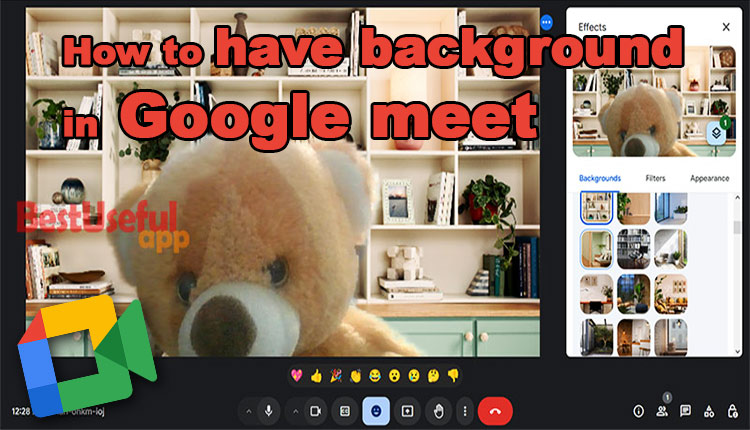
How to have background in google meet?
Google Meet is one of the best tools for connecting with friends, family, and colleagues, especially when you can’t meet in person. One cool feature that makes your meetings more exciting is that you can change your background. Adding backgrounds in Google Meet is easy! I want to show how you can do it. So let’s see.
in desktop:
How to put a background before your call?
Changing your background before a call is super simple:
In the right corner of the video , there is 3 dots. Click on it to see: apply visual effects.
Look for the background icon. It has seven parts including new, blur and personal, professional, cozy home, stylized nature and fantasy.
Once you’ve chosen your favorite background, click on it.
Now you will see it as your background.
Here i put some screenshots of some backgrounds for you, lets see:🙂
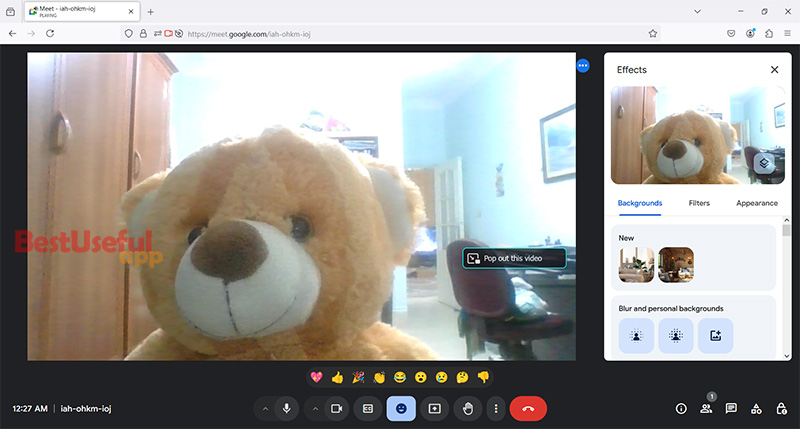
This is a cozy-home background👇

This is a nature background👇
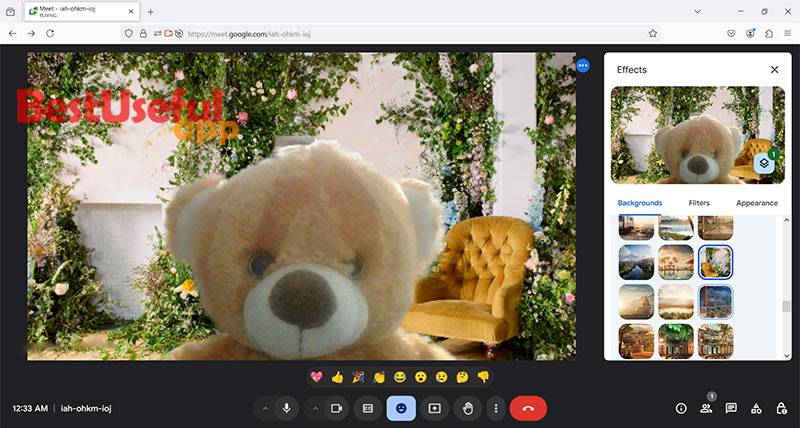
How to add a background during a call?
Click on the three vertical dots ⋮ at the bottom of the screen. On Android mobile, you will find the option by clicking the stars icon.
In the menu that appears, click on ‘Change background.’
Choose a new background from the available options, just like you did before the call.
a professional background👇
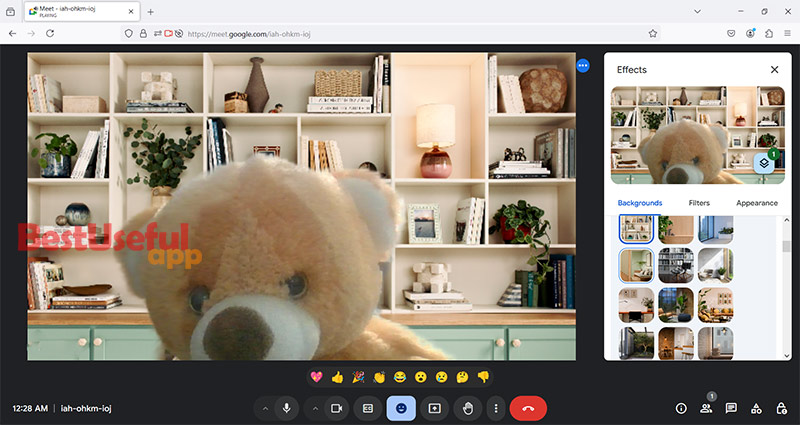
Your new background will now be changed, so continue your call with a niceand fresh look.🌼