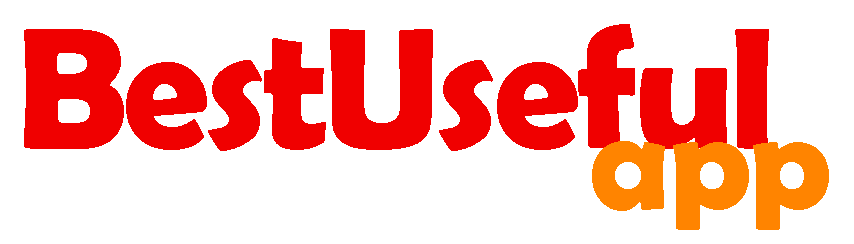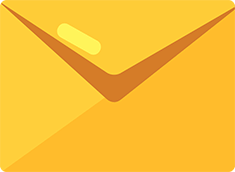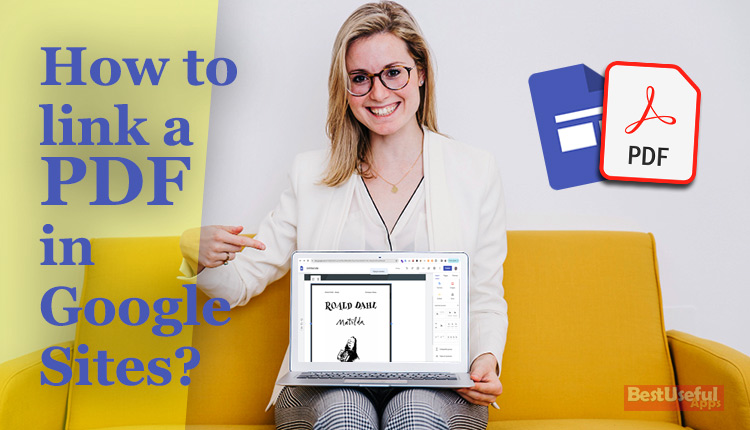
How to link a pdf in google sites?
Hello everyone. If you want to put a PDF in your Google Sites read this post until the end. I will show you step by step with pictures of how you can easily do this. 😊
1️⃣Open google drive
First of all, open google drive at this address: drive.google.com. Click on the ‘type’ tab to open a drop-down. Then choose ‘PDFs’ if the PDF isn’t in google drive. you should first upload it from your computer to google drive.
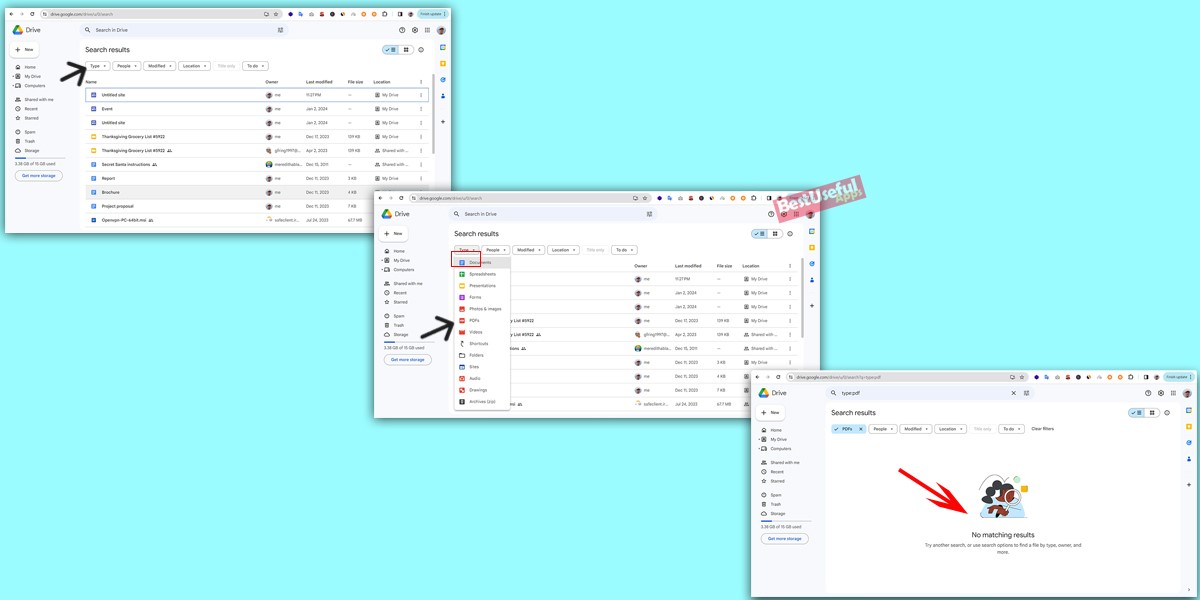
2️⃣upload PDF file
To do this, click on the ‘new’ button on the top left of google drive, choose ‘file upload’, go to your computer find your PDF file, click on it, and open it.
Wait to upload.
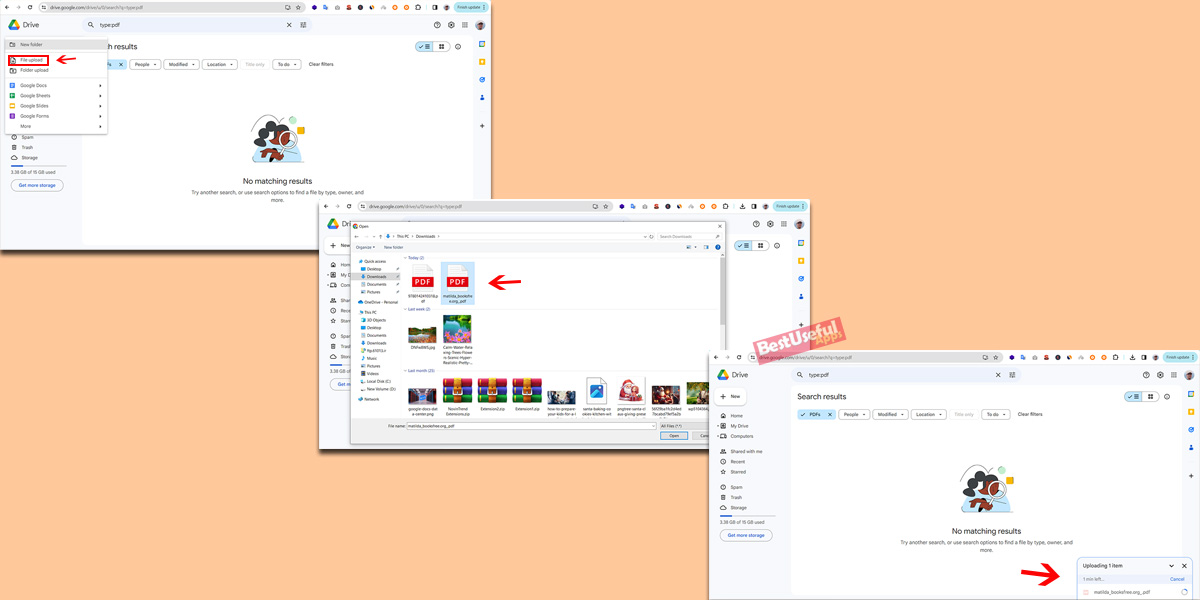
3️⃣Change general access
Select the desired ‘PDF’ and now you can see the toolbar. Click on the ‘person icon’ to open a popup, now, change the ‘general access’ by clicking on the dropdown and change it from ‘Restricted’ to ‘Anyone with the link’.
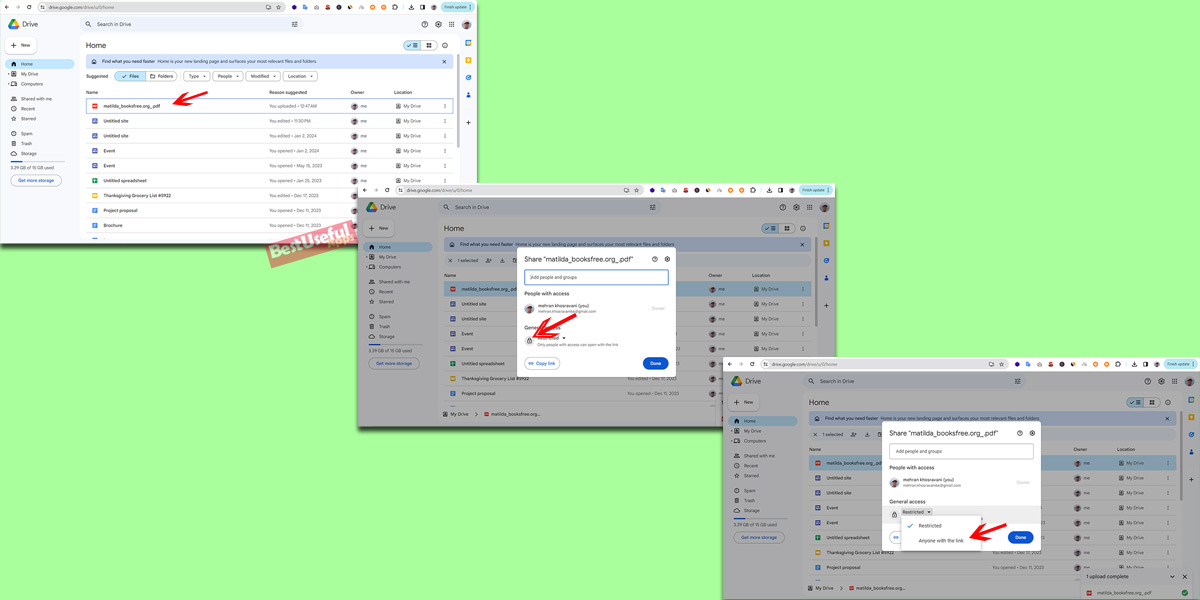
4️⃣Copy and paste the link
Now click on ‘copy link’ button and open google sites from the navigation on the right, and click on ‘embed’. it will open a popup and has 2 tabs ‘By url’ and ‘Embed code’. Choose by url and paste the link in the box.
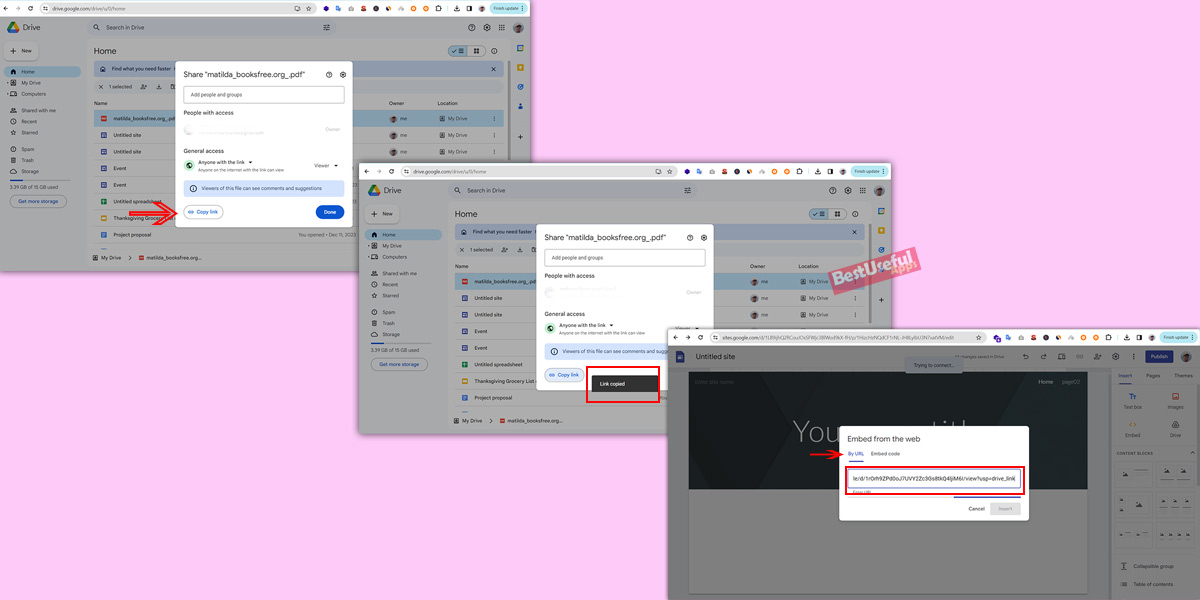
5️⃣Link a pdf in Google Sites
Now you see the first age of pdf file. Click on ‘Insert’, and it will display on the google sites page. You can resize it and make it full screen. In the end click on ‘Publish’ button, now you link your PDF in google sites. That’s it.
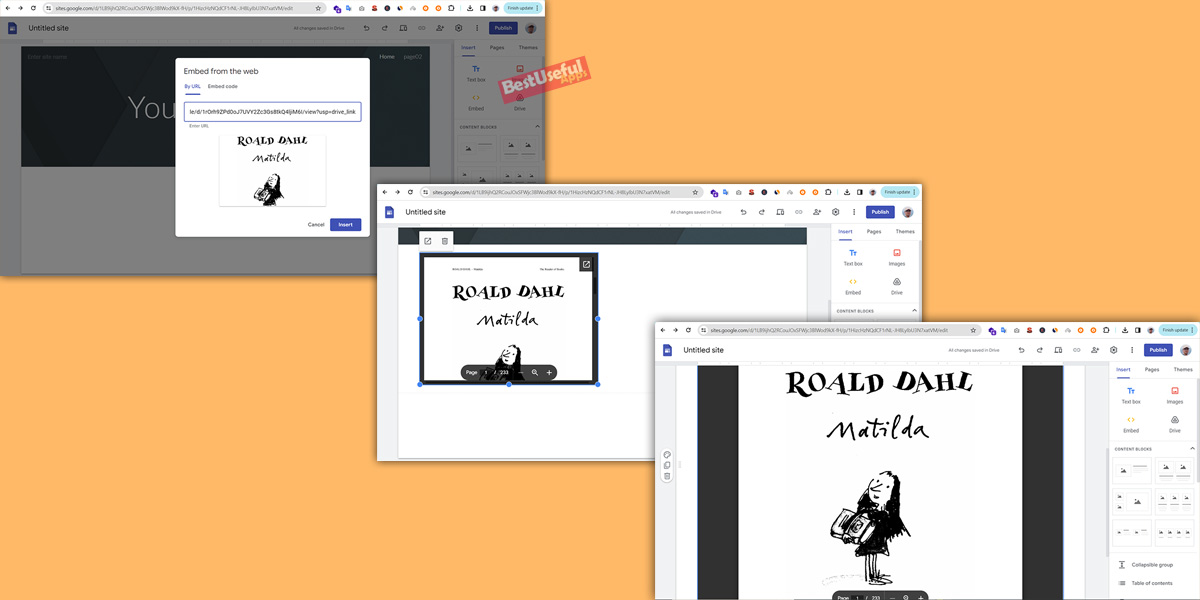
if you have any questions or experience, write it in the comments for me, thank you!🌻