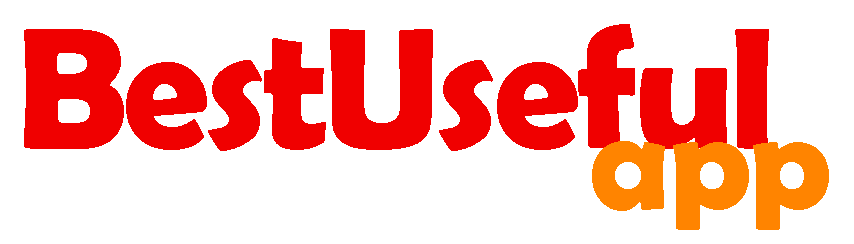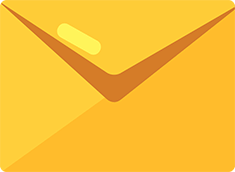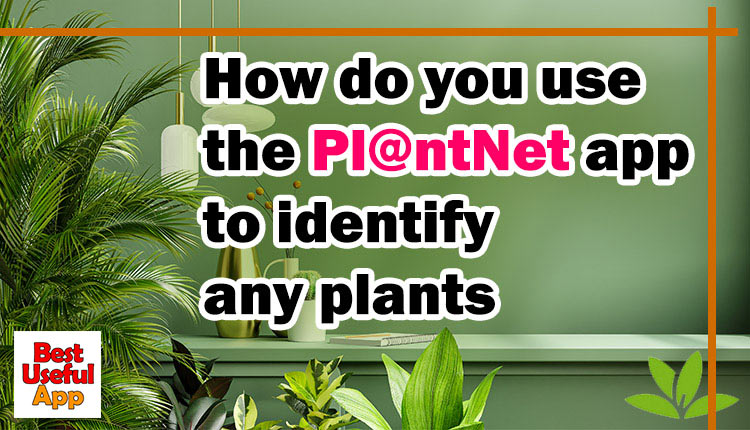
How to work with PlantNet app?
If you are interested in plants and want to know their names, plantnet can help you a lot. With this app you can identify any plants and find details about them through photos. Let’s have a look at this useful app and its features.
How to use PlantNet app?
You can directly take a photo of the plant, or choose the picture from your gallery to identify it. You should give permission to access the memory and the camera if you want to use the app’s internal camera.
1
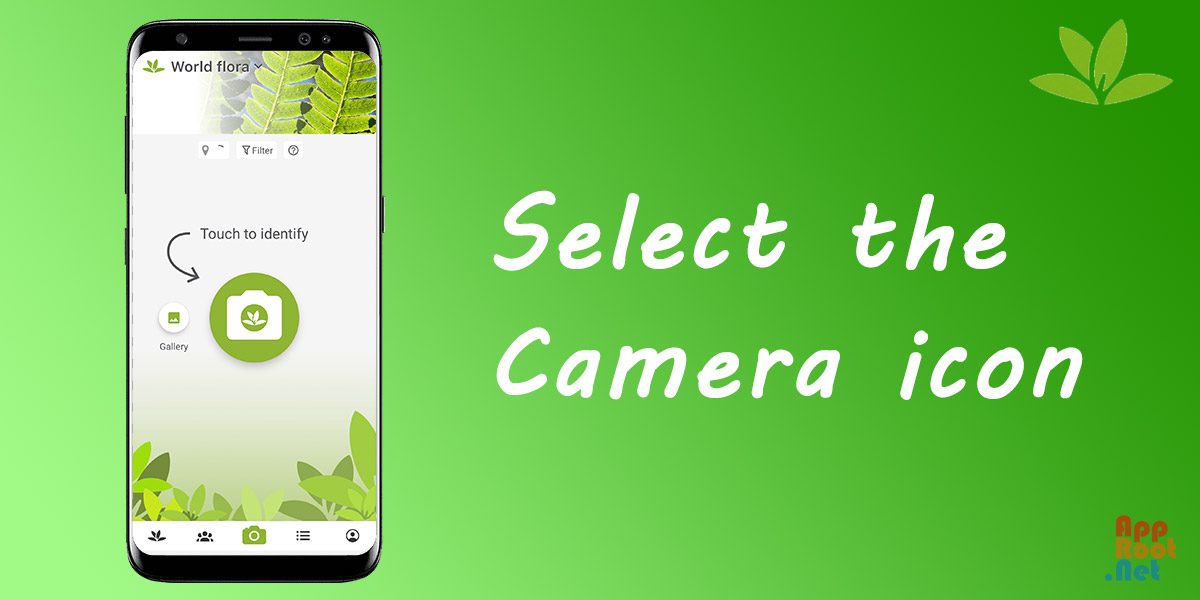
2
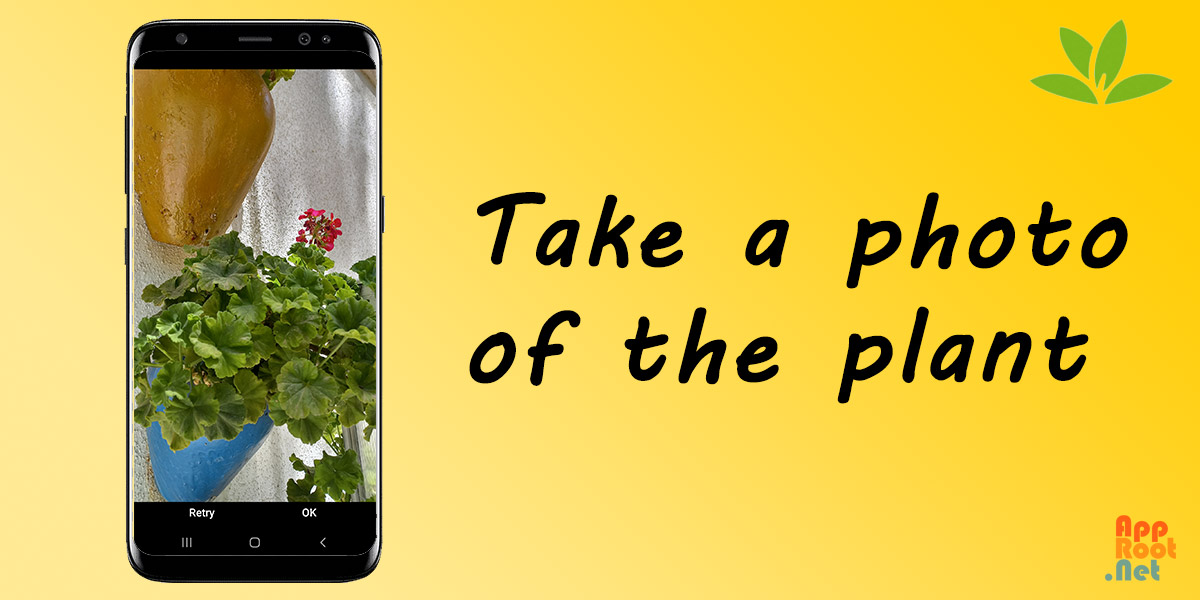
It’s necessary to specify which part of the plant the selected or taken image is from. Options such as leaves, flowers, fruits, etc. can be selected in this section. After selecting the desired part, you have to wait for the picture to be uploaded to the application servers and identify the plant.
3
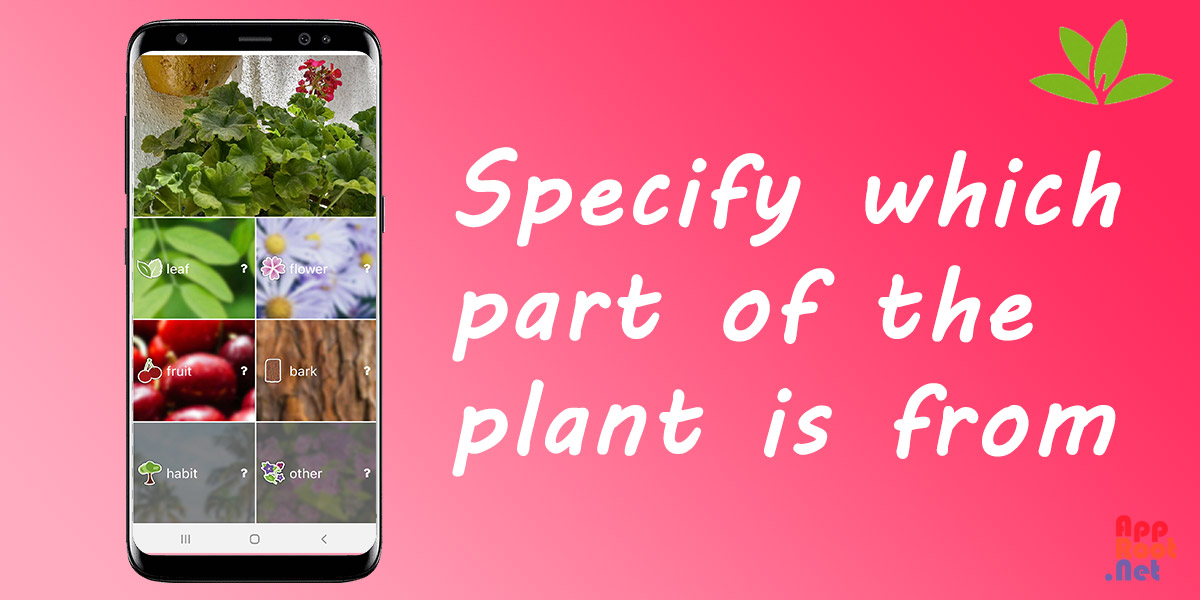
After uploading the image and completing the processes, the search results will be displayed on the results page. You may see one or more results on this page, and each of them is marked with a percentage of accuracy. Also, each result includes the scientific name and the common name next to the corresponding genus name. If you know which plant it is and you just want to be sure, just click on the Confirm option. This will increase the accuracy of the app over time.
4
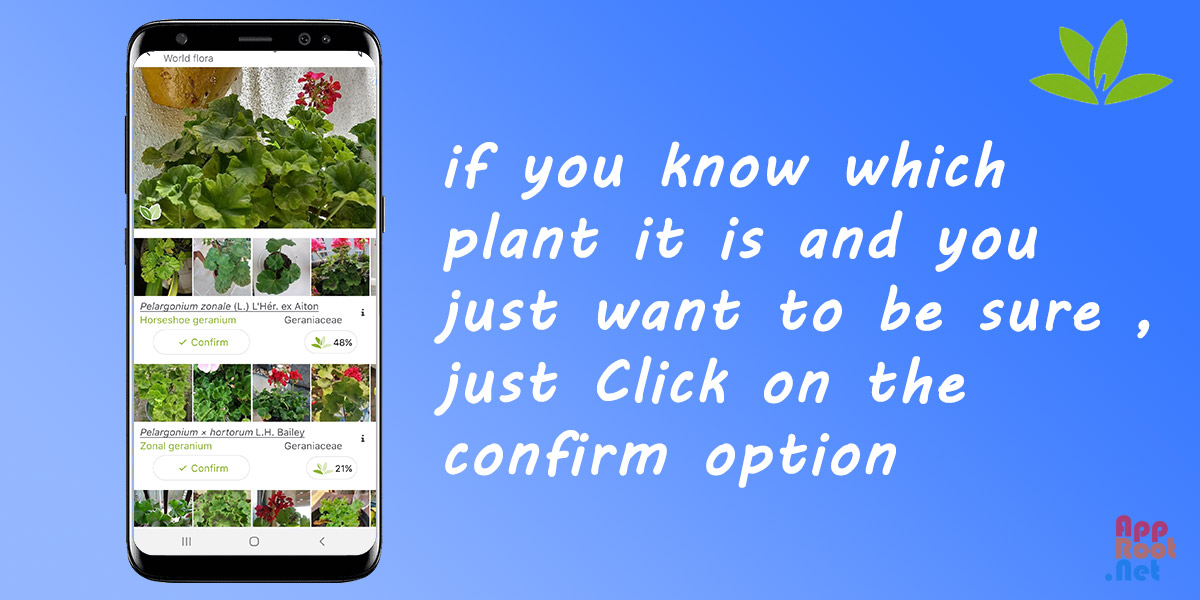
If you want to access more information about the desired plant, just click on the ’I’ icon in front of its name. In the following, more extensive details such as the global distribution map of the plant, its related Wikipedia page, related sites and images registered in the app database, and photos of other users are displayed.
By selecting the Confirm option on the search results, you can enter your opinion and geographic location and then share the image with other users. This helps to enrich the database of the app and can be used to update some information such as the geographical distribution of plants.
The new version of the PlantNet app provides its users with facilities similar to a social network and is not limited to recognizing flowers and plants. The first tab with a plant icon looks like a timeline where images shared by other users are displayed. At the bottom of each post, there are two options, Validate and Details, which are used to confirm the identification of the plant type and access more details about that photo, respectively.
Another feature of the PlantNet app is the ability to create groups or join groups of other users, which can be used to gather people interested in specific species or families of plants. By referring to the second tab, you can select the View All Groups option and then enter the desired keyword to find different groups.
5
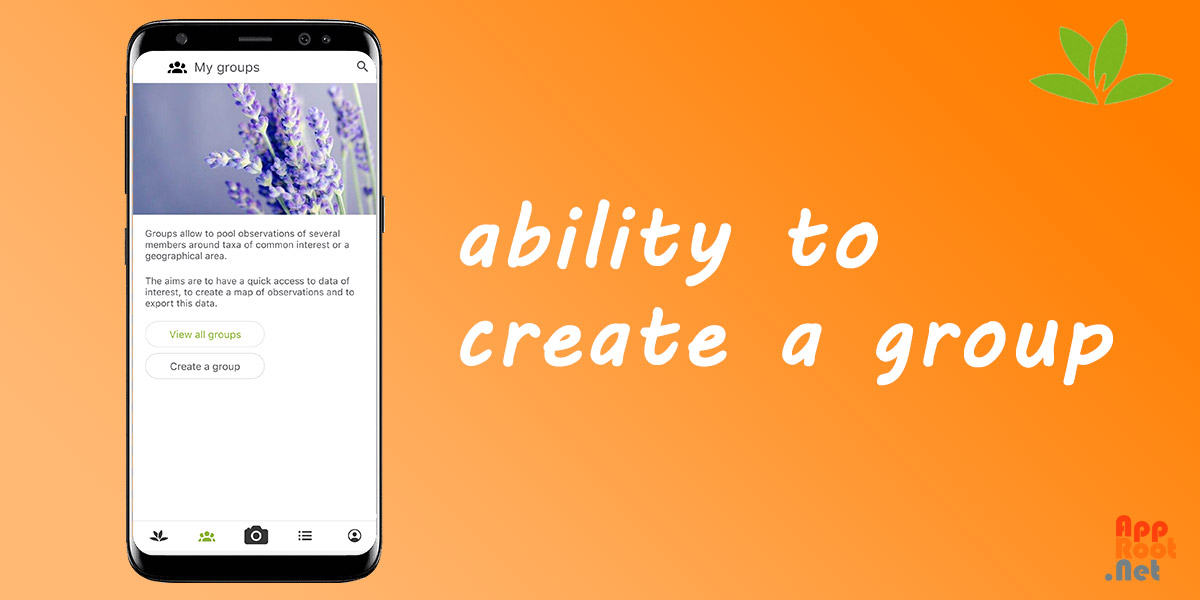
The fourth tab includes the classification of plants based on family, genus, and species. On this page, you can access different plants in alphabetical order without entering a photo. In general, the plants displayed are on the World Flora mode, which includes most plant species; But you can also use other modes to refine the results. Categories such as grasses and invasive plants can be selected in addition to classifications according to geographical areas.
The last tab is the user profile, here you have access to a list of photos taken or selected from the device gallery. Here you can see the data related to your account, such as the species viewed and the number of shared items.
You can edit user account information in the app settings section. Also, have other options such as choosing the language, defining the default storage location, and choosing the resolution of the uploaded photos.
If you are interested in nature tourism and the world of plants and always come across species whose names you don’t know; install the PlantNet app. It’s a good option to find information about plants and trees. Fortunately, all the features are available for free, and there is no need to pay for them.