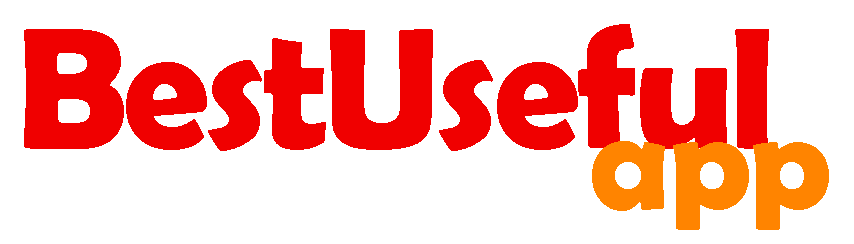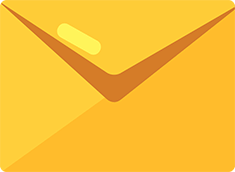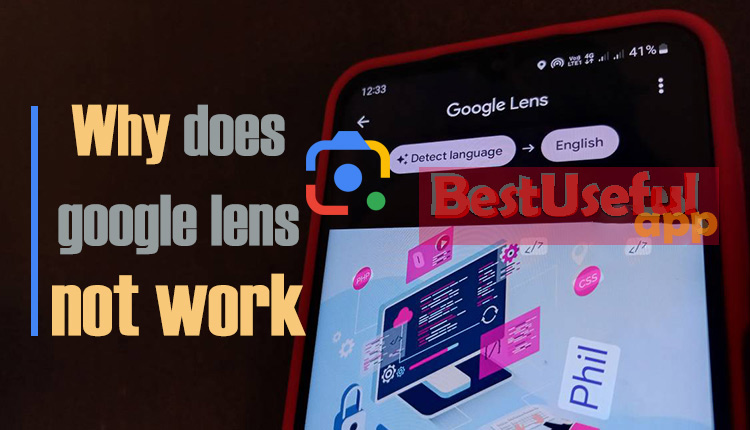
Why does google lens not work?
We use Google Lens to find information about everything like books, food, places, do homework, or translate text. But sometimes, it might not work. There are some reasons why it might not work, like connection problems or the old phone’s software. Let’s look at some common reasons why Google Lens does not work. I will give you simple solutions to help correct the problems.🙂
Google Lens Issues and Fixes
There could be a few reasons why Google Lens does not work. Things like:
💡Permissions Problems
Google Lens needs special permission to use our phone’s camera and storage. If it can’t get these permissions, it might not work well. Make sure you have given it the permissions it needs in your phone settings.
🚩To do this:
- go to phone settings and find where it talks about apps.
- Look for Google Lens and make sure it has the permissions that it needs, like access to your camera and storage.
- If the permissions are turned off, turn them on,
- and then restart the app to see if it starts working.
Sometimes, the settings for apps can get mixed up, causing permission issues. Go to phone settings, find lists of apps, and look for “Reset App Preferences.” It will put all app settings, including permissions, back to how they were when you first got your phone. After doing this, open Google Lens and check if it works better.
🟩 Want to know how to import an image into Google Lens? This article is for you: https: how do i insert a picture into google search
💡Old App or System
Apps get updates to work better. If you haven’t updated the app recently, it might not work right. Also, if your phone’s system is old, it might not get along with Google Lens. So, keep both the app and the phone’s system up to date.
One big reason why Google Lens might not work right on your phone is if the app or the phone’s software is too old. So, if you have an Android, go to the Google Play Store. If you have iOS, go to the App Store and see if there is an update for Google Lens. If yes, tap on “Update” to get the newest version.
After updating the app, restart your phone. Sometimes, just turning it off and on again can fix little issues and make sure the updates work correctly. If you update Google Lens and your phone’s software, you can make sure they work well together.
💡It’s Not Right for Your Phone or System
Google Lens might not be good for some older phones or systems. Check if your phone and system can work with Google Lens and meet the basic needs Google says.
Go to the official Google Lens website or check the app’s info to see if your phone can work with Google Lens. Some older or cheaper phones might not support Google Lens. If your phone doesn’t work with Google Lens, try other apps or think about getting a newer phone that can use the app.
🟣 How accurate do you think Google Lens is? find it in this post: How accurate is Google Lens
💡Internet Problems
Google Lens needs the internet to do its job. If your phone’s internet is weak, Google Lens might not work well. Make sure your internet is strong before using the app. Also if you use a VPN or proxy, turn them off temporarily. These can sometimes mess with Google Lens connecting to the internet.
Check if other internet apps work on your phone. If they don’t, talk to your internet provider. Make sure your Wi-Fi is good or that your mobile data signal is strong. If using data, switch networks or restart your device for a fresh connection. If your Wi-Fi is slow, restart your router. This can help with temporary network problems.

💡Clearing Up Google Lens
If Google Lens isn’t working right on your phone, you can try clearing its cache and data. Here’s how:
- Go to your phone settings look for Google Lens and open its settings.
- Tap on “Storage” and then choose “Clear Cache”. This gets rid of temporary files or data that Google Lens doesn’t need.
- If clearing the cache doesn’t fix things, go back to Google Lens settings and tap on “Clear Data”.
- Just remember, this deletes all the app settings and personal stuff connected to Google Lens.
- Make sure to save anything important before doing this. After you clear the cache and data, restart Google Lens and see if it works better.
🤔If the above steps don’t work, uninstall Google Lens and then install it again from the app store or Google Play. This helps reset any permission problems that cause the issue.
🤔If you have tried everything to fix google Lens and it’s still not working, go to the official Google Help Center website. Look for articles or information about your specific problem with Google Lens. You can also join the Google Lens community forums. Other people might have the same issue, and you can ask for help and they have solutions for you.
🤔If you can’t find an answer, go to Google support on the official website. They have different ways to contact them, like chat, email, or phone. Choose the way that is best for you and tell them about the problem.
🤔If you do these things and fix the problems and your google lens is still not working, you can start using Google Lens without any issues and enjoy the cool things it can do for you. If you have any questions about google lens problems, feel free to ask.🌻